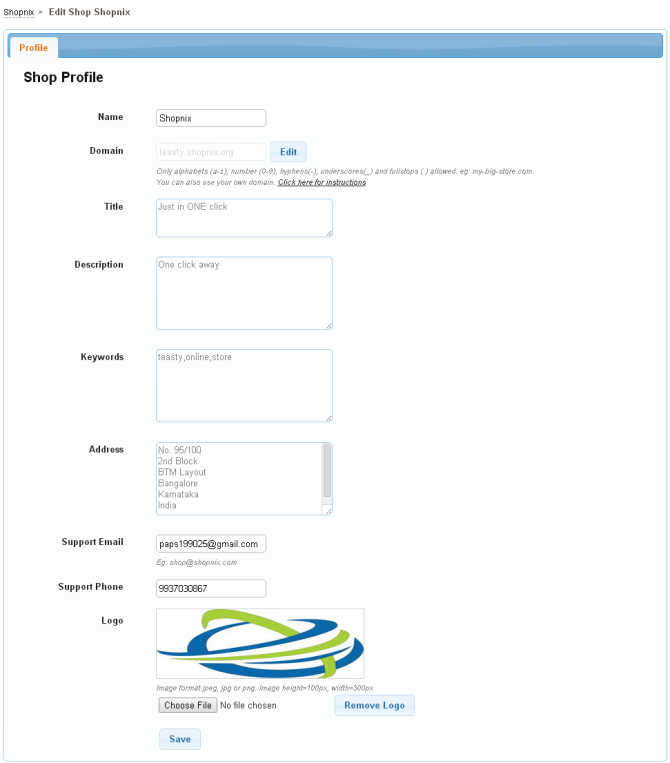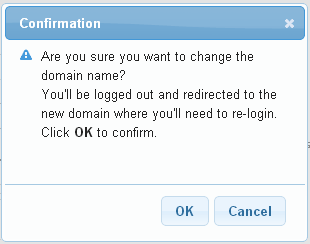Difference between revisions of "Shop Profile"
From Shopnix Help
(→Where I will get this feature?) |
(→Where I will get this feature?) |
||
| Line 20: | Line 20: | ||
After write the new domain click on the button, and a pop will emerge like | After write the new domain click on the button, and a pop will emerge like | ||
| − | [[Image:SP5. | + | [[Image:SP5.png|frameless|1200px]] |
Click on the [[Image:SP6.jpg]] button and it will redirect you to new domain for which you have to login once again.''' | Click on the [[Image:SP6.jpg]] button and it will redirect you to new domain for which you have to login once again.''' | ||
'''Note 2: The image for the logo should have the height 100px and width 300px and the format must be in jpeg, jpg, png.''' | '''Note 2: The image for the logo should have the height 100px and width 300px and the format must be in jpeg, jpg, png.''' | ||
Revision as of 21:35, 29 April 2014
What is Shop Profile?
Shop profile is the profile where all the details of the shop is available.
Where I will get this feature?
Go to store manager > SETUP > SHOP PROFILE
As shown in above figure you can edit the Name, Title,Description,Keywords,Address,Support mail, Support phone, Logo of your shop after editing click on the ![]() button to make changes.
button to make changes.
Note 1:In order to change the Domain first click on the ![]() then edit the domain name inside the box as per your requirement ,Like
then edit the domain name inside the box as per your requirement ,Like
Before editing
During Editing
After write the new domain click on the button, and a pop will emerge like
Click on the ![]() button and it will redirect you to new domain for which you have to login once again.
button and it will redirect you to new domain for which you have to login once again.
Note 2: The image for the logo should have the height 100px and width 300px and the format must be in jpeg, jpg, png.