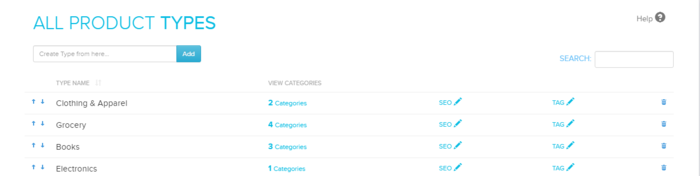Difference between revisions of "Type Tags"
From Shopnix Help
(→Where I will get Type Tags feature?) |
(→Where I will get Type Tags feature?) |
||
| Line 8: | Line 8: | ||
[[File:AllProd.png|frameless|1200px]] | [[File:AllProd.png|frameless|1200px]] | ||
| − | In the above figure [[Image:T2. | + | In the above figure [[Image:T2.png]] holds the Name and Values for the type. |
| − | Suppose we want to add the tags for the Clothing and Apparel so click on the [[Image:T2. | + | Suppose we want to add the tags for the Clothing and Apparel so click on the [[Image:T2.png]] in the row Clothing and Apparel |
[[File:t3.jpg ]] | [[File:t3.jpg ]] | ||
Revision as of 13:43, 30 April 2014
What is Type Tags?
Type tags builds all the details for the product.
Where I will get Type Tags feature?
Go to store manager > CATEGORIES
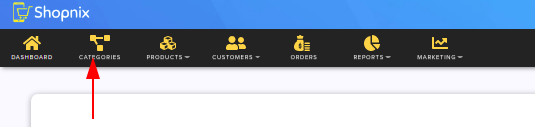
In the above figure ![]() holds the Name and Values for the type.
Suppose we want to add the tags for the Clothing and Apparel so click on the
holds the Name and Values for the type.
Suppose we want to add the tags for the Clothing and Apparel so click on the ![]() in the row Clothing and Apparel
in the row Clothing and Apparel
And we add some Name and Values ,after adding the values under Standars Tag Name and Default Value click on the ![]() button.
button.
Then go to PRODUCTS > ALL PRODUCTS,search the products(as per requirement where you want to add the tags)
Click on the SKU of the product(example PROD001)
Add the tags as shown in the above figure(as per the example).Now go to the Store’s Clothing and Apparel section
In the left menu you can see the Tag Name and Tag Values
If you have more queries or would like assistance with this please contact us on support@shopnix.in.