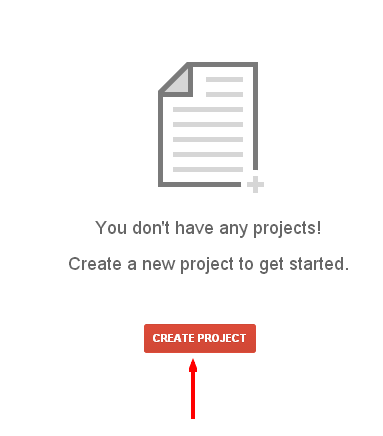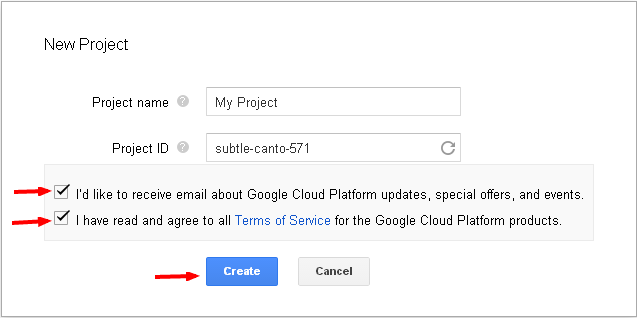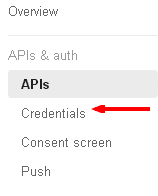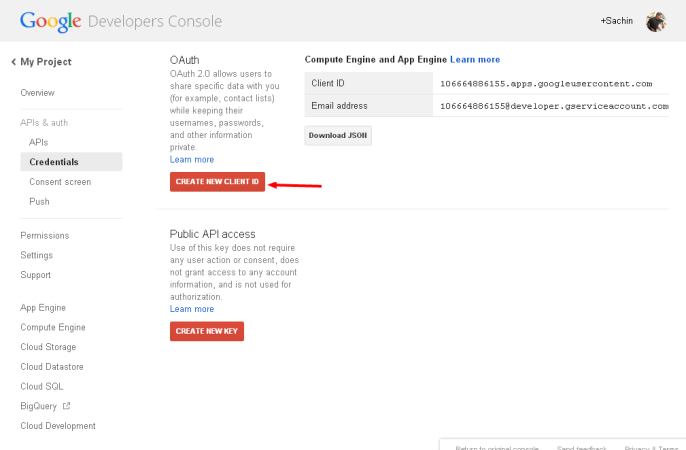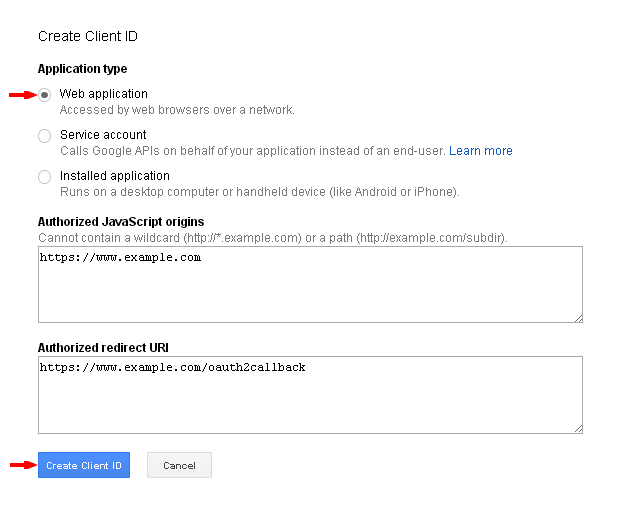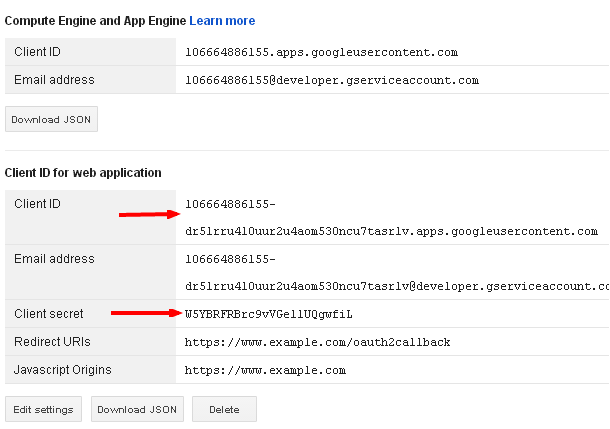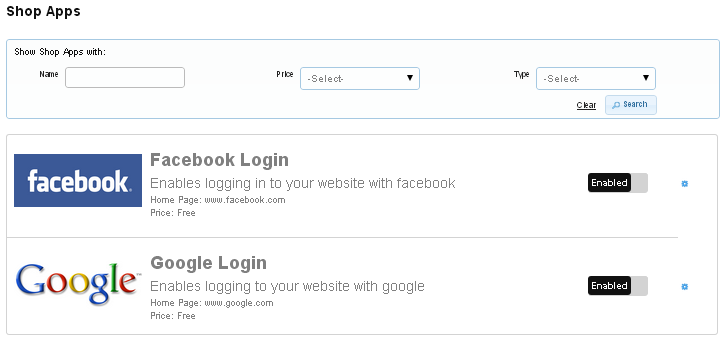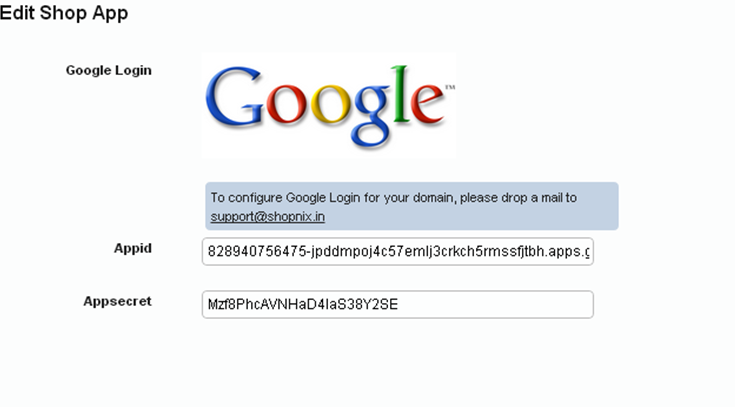Difference between revisions of "Shop Apps Setting"
From Shopnix Help
(→How to create Google Appid and Appsecret?) |
(→How to create Google Appid and Appsecret?) |
||
| Line 25: | Line 25: | ||
7- Select Application Type – Web Application and give the Authorized Redirect URL and click on Create Client Id button as shown in below image- | 7- Select Application Type – Web Application and give the Authorized Redirect URL and click on Create Client Id button as shown in below image- | ||
| − | + | [[Image:clicktocreateid.png]] | |
| − | 8- In redirecting page Appid = Clientid and Appsecret=Clientsecret as shown in below image- | + | 8- In redirecting page Appid = Clientid and Appsecret=Clientsecret as shown in below image- |
[[Image:createdidsecret.png]] | [[Image:createdidsecret.png]] | ||
Revision as of 15:05, 5 May 2014
How to create Google Appid and Appsecret?
1- Login to the Google account by your credentials.
2- Go to http://console.developers.google.com/projects .
3- Click on Create Project.
4- Write Project Name as your Shop Name and no need to do with Project Id field then click on create button.
5- Go to APIs & Auth > Credentials.
6- Now click on-
7- Select Application Type – Web Application and give the Authorized Redirect URL and click on Create Client Id button as shown in below image-
8- In redirecting page Appid = Clientid and Appsecret=Clientsecret as shown in below image-
9- Now Go to Shopnix Store Admin > Setup > Apps. To enable the registration using a Google account.
After making enable this feature you need to click on the setting button which will be redirected to your on Edit Shop App Google Login page-
Here you need to fill the Appid and Appsecret now you’re your shopnix store is ready to login to Google account.