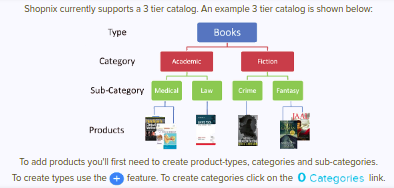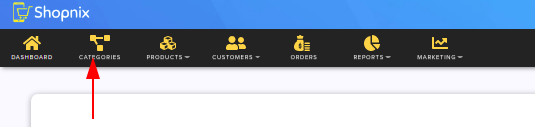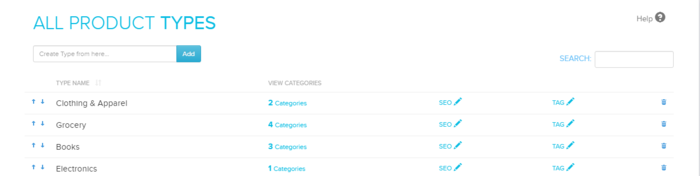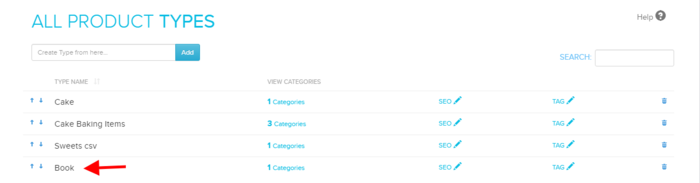Difference between revisions of "Categories/Types Categories Subcategories"
From Shopnix Help
m (→What is Type, Category and Sub-Category?) |
m (→Where can I access the Type, Category and Sub-Category feature?) |
||
| (12 intermediate revisions by the same user not shown) | |||
| Line 12: | Line 12: | ||
'''Sub-Category:''' A subordinate category or a division of a category of product you sell. For example, if you sell Book products, then your category might be Academic then your sub-category may be Medical, Law, etc. | '''Sub-Category:''' A subordinate category or a division of a category of product you sell. For example, if you sell Book products, then your category might be Academic then your sub-category may be Medical, Law, etc. | ||
| − | Currently shopnix stores | + | Currently shopnix stores support three tier category. For example |
| − | + | <div class="wiki-img"> | |
| + | [[File:3tier.png | frameless |1200px]] | ||
| + | </div> | ||
| + | |||
| + | </div> | ||
| + | </div> | ||
| + | <div style="margin-top:50px"> | ||
| + | |||
| + | ==Why is Type, Category and Sub-Category important?== | ||
| + | <div align="justify"> | ||
| + | |||
| + | Help those searching for anyone seeking a specific product, subcategories offer simple and easy directions to groups of products that may fit their needs. This is notably helpful for customers that need a product for a given purpose, but don't have opinions yet on what form that product may take. | ||
| + | Categories organize products into divisions that control where they appear on your site. After you build the category hierarchy, you can add individual products to categories and subcategories in the hierarchy. | ||
| + | The main purpose of displaying sub-categories is to allow the user to make a more informed decision about which category scope to pursue. | ||
</div> | </div> | ||
</div> | </div> | ||
| Line 24: | Line 37: | ||
<div align="justify"> | <div align="justify"> | ||
| − | Go to | + | Go to '''STORE MANAGER > CATEGORIES''' |
| − | + | <div class="wiki-img"> | |
| + | [[File:Cate.png|frameless |1200px]] | ||
| + | </div> | ||
| − | + | <div class="wiki-img"> | |
| + | [[File:AllProd.png|frameless |1200px]] | ||
| + | </div> | ||
| + | |||
As shown in the above figure in the “Show Types with” section you can search any existing Product type. For Example suppose you want to search Electronics type | As shown in the above figure in the “Show Types with” section you can search any existing Product type. For Example suppose you want to search Electronics type | ||
| − | + | <div class="wiki-img"> | |
| + | [[File:search_Prodtype.png|frameless| 1200px]] | ||
| + | </div> | ||
| Line 41: | Line 61: | ||
| − | + | <div class="wiki-img"> | |
| + | [[File:AddNewTypeBtn.jpg]] | ||
| + | </div> | ||
| − | + | <div class="wiki-img"> | |
| + | [[File:AddNewType.png|frameless|1200px]] | ||
| + | </div> | ||
After clicking it would be | After clicking it would be | ||
| − | + | <div class="wiki-img"> | |
| − | + | [[File:ViewType.png| frameless|1200px]] | |
| + | </div> | ||
| Line 56: | Line 81: | ||
| − | + | <div class="wiki-img"> | |
| + | [[Image:ViewCategories.jpg]] | ||
| + | </div> | ||
| Line 62: | Line 89: | ||
| − | + | <div class="wiki-img"> | |
| + | [[File:SubCategoryList.png|| frameless| 1200px]] | ||
| + | </div> | ||
| Line 68: | Line 97: | ||
| − | + | <div class="wiki-img"> | |
| + | [[File:AllCategory.png| frameless|1200px]] | ||
| + | </div> | ||
Latest revision as of 23:09, 2 May 2022
What is Type, Category and Sub-Category?
Type: A grouping of similar kinds of manufactured goods or products, For example Books, Electronic, etc.
Category: It is a way to organize products in your store by the type of product you sell. For example, if you sell Book products, then your category might be Academic, Fiction, etc.
Sub-Category: A subordinate category or a division of a category of product you sell. For example, if you sell Book products, then your category might be Academic then your sub-category may be Medical, Law, etc.
Currently shopnix stores support three tier category. For example
Why is Type, Category and Sub-Category important?
Help those searching for anyone seeking a specific product, subcategories offer simple and easy directions to groups of products that may fit their needs. This is notably helpful for customers that need a product for a given purpose, but don't have opinions yet on what form that product may take. Categories organize products into divisions that control where they appear on your site. After you build the category hierarchy, you can add individual products to categories and subcategories in the hierarchy. The main purpose of displaying sub-categories is to allow the user to make a more informed decision about which category scope to pursue.
Where can I access the Type, Category and Sub-Category feature?
Go to STORE MANAGER > CATEGORIES
As shown in the above figure in the “Show Types with” section you can search any existing Product type. For Example suppose you want to search Electronics type
Now suppose you want to add a new type, i.e. Book into the store so you can type Book and click on the Add button
After clicking it would be
Now you have the Book type and you can proceed to add Category(s) by ![]() link and it will redirect you to the page and suppose you want to add Academic as Category like
link and it will redirect you to the page and suppose you want to add Academic as Category like
Write Academic in the box and click on the ![]() button. Now you have Type Book, Category Academic now add sub-category for this. So click on the
button. Now you have Type Book, Category Academic now add sub-category for this. So click on the ![]() link and now write Medical inside the box and click on
link and now write Medical inside the box and click on ![]() button.
button.
So finally click on the category (Go to store Manager > Categories)
If you have more queries or would like assistance with this please contact us on support@shopnix.in.