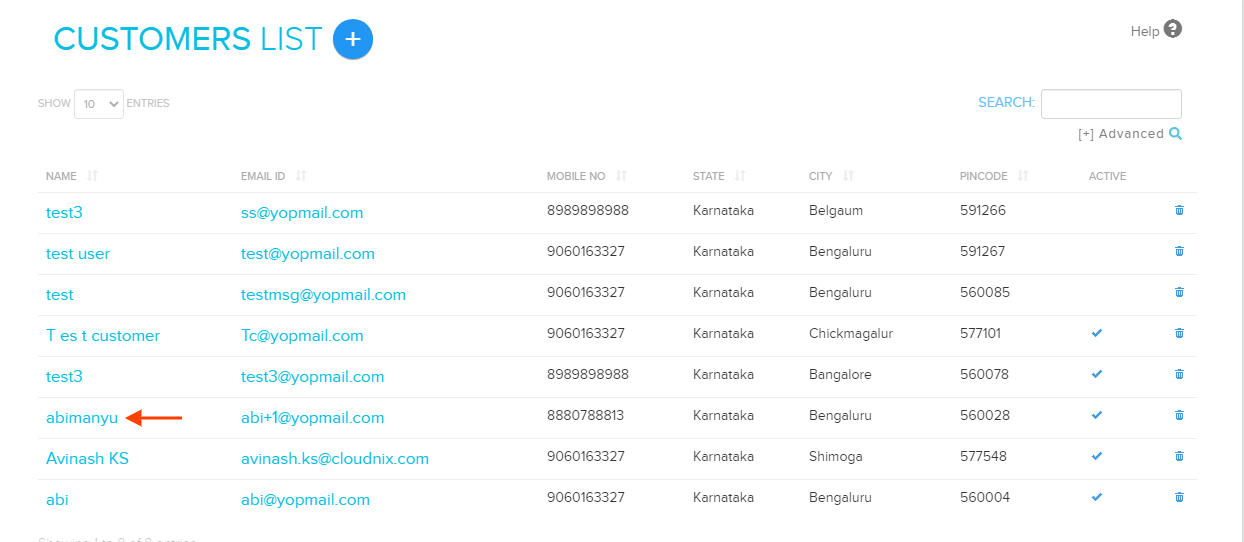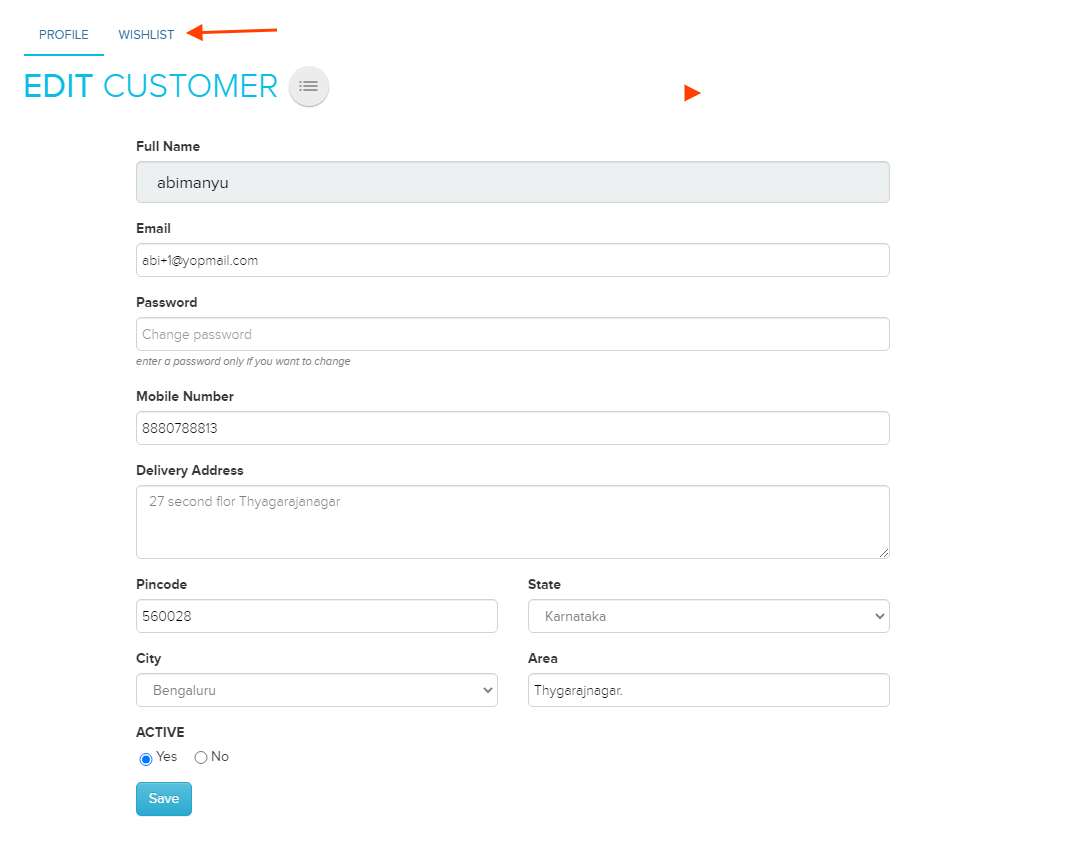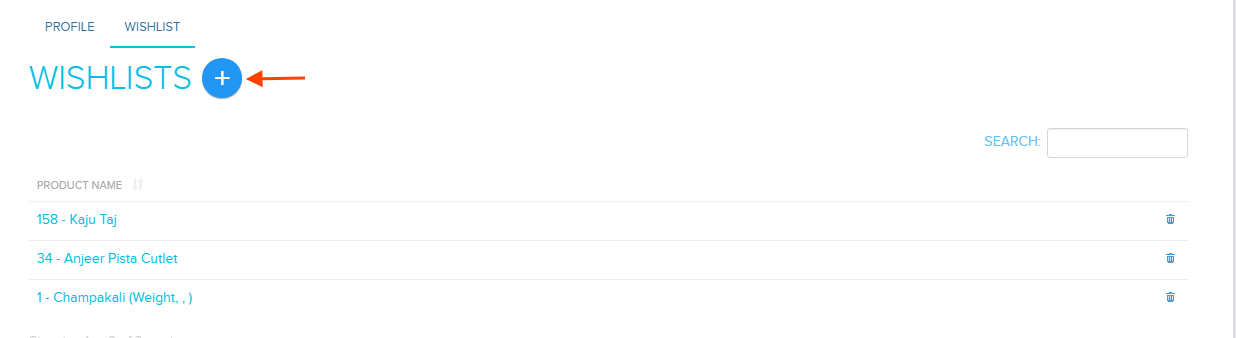Difference between revisions of "Customers/Wishlist Add/Edit"
From Shopnix Help
m (→Why do we need Wishlist feature ?) |
|||
| (7 intermediate revisions by the same user not shown) | |||
| Line 1: | Line 1: | ||
<div style="margin-top:50px"> | <div style="margin-top:50px"> | ||
| + | ==What is Wishlist?== | ||
| + | <div align="justify"> | ||
| + | |||
| + | Wishlists on Shopnix is a feature that allow the creation of collections with desired products saved by customers, in their account. Basically, they are used when users have an interest in your products, but they didn't intend to make a purchase at exactly that time. | ||
| + | |||
| + | </div> | ||
| + | </div> | ||
| + | <div style="margin-top:50px"> | ||
| + | |||
| + | ==Why do we need Wishlist feature ?== | ||
| + | <div align="justify"> | ||
| + | |||
| + | |||
| + | Wishlists work well at increasing engagement on the site, even if the user decides not to purchase an item on that visit. The habit of users visiting the site and actively viewing and marking products in a wishlist is golden data in itself. | ||
| + | |||
| + | </div> | ||
| + | </div> | ||
| + | <div style="margin-top:50px"> | ||
| + | |||
== How to add a new Wishlist ? == | == How to add a new Wishlist ? == | ||
<div align="justify"> | <div align="justify"> | ||
| + | <youtube width="370">xXhlPdZxg6U</youtube> | ||
| + | |||
| + | |||
For adding new wishlist you need to follow below- | For adding new wishlist you need to follow below- | ||
Go to '''Admin >Customers >All Customers'''. | Go to '''Admin >Customers >All Customers'''. | ||
| − | Then you need to click on the name of the customer to which you want to add the wishlist as shown in below image- | + | Then you need to click on the name of the customer to which you want to add the wishlist as shown in the below image- |
| + | |||
[[Image:customernameclick.png]] | [[Image:customernameclick.png]] | ||
| − | Now by default, you will be redirected to customer edit page tab so you need to click on the Wishlist tab as shown in below image- | + | |
| + | Now by default, you will be redirected to customer edit page tab so you need to click on the Wishlist tab as shown in the below image- | ||
| + | |||
[[Image:customerwishlist.png]] | [[Image:customerwishlist.png]] | ||
| − | Now you will be redirected to the wishlist page,then you need to click on Add New Wishlist button as shown in below image- | + | |
| + | Now you will be redirected to the wishlist page, then you need to click on Add New Wishlist button as shown in the below image- | ||
| + | |||
[[Image:customerwishlistadd.png]] | [[Image:customerwishlistadd.png]] | ||
| − | Then you will be redirected to Add customer wishlist page, there you can add product to wishlist as shown in below image- | + | |
| + | Then you will be redirected to Add customer wishlist page, there you can add product to wishlist as shown in the below image- | ||
| + | |||
[[Image:customerwishlistaddform.png]] | [[Image:customerwishlistaddform.png]] | ||
Latest revision as of 01:46, 10 February 2022
What is Wishlist?
Wishlists on Shopnix is a feature that allow the creation of collections with desired products saved by customers, in their account. Basically, they are used when users have an interest in your products, but they didn't intend to make a purchase at exactly that time.
Why do we need Wishlist feature ?
Wishlists work well at increasing engagement on the site, even if the user decides not to purchase an item on that visit. The habit of users visiting the site and actively viewing and marking products in a wishlist is golden data in itself.
How to add a new Wishlist ?
For adding new wishlist you need to follow below-
Go to Admin >Customers >All Customers.
Then you need to click on the name of the customer to which you want to add the wishlist as shown in the below image-
Now by default, you will be redirected to customer edit page tab so you need to click on the Wishlist tab as shown in the below image-
Now you will be redirected to the wishlist page, then you need to click on Add New Wishlist button as shown in the below image-
Then you will be redirected to Add customer wishlist page, there you can add product to wishlist as shown in the below image-
If you have more queries or would like assistance with this, please contact us on support@shopnix.in.