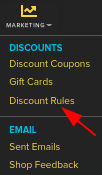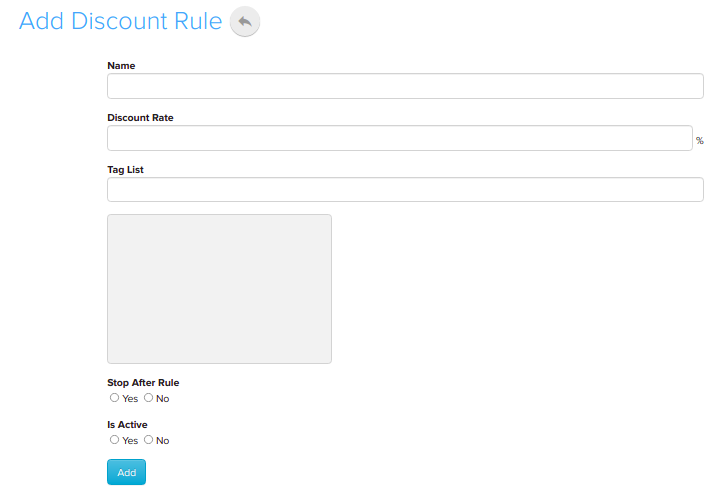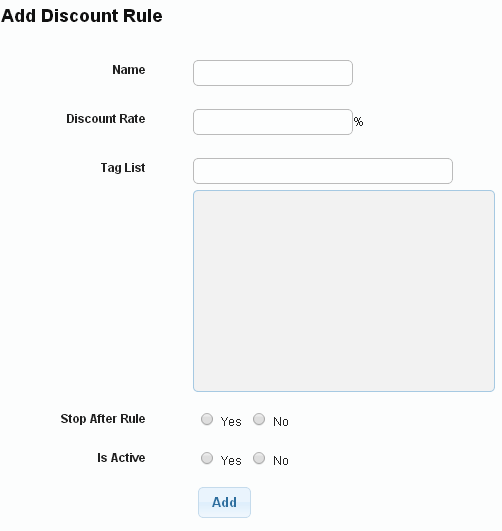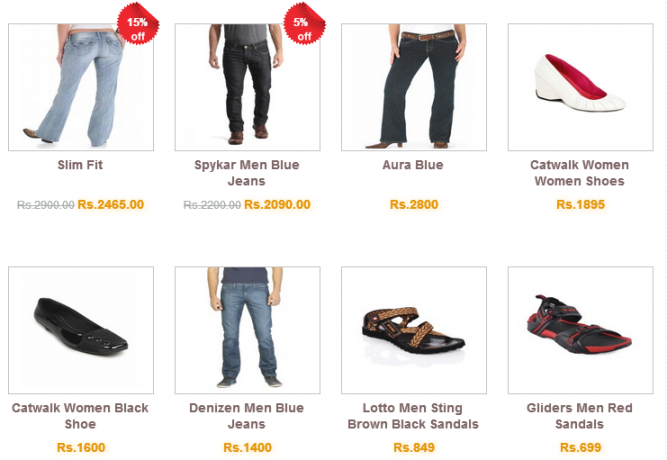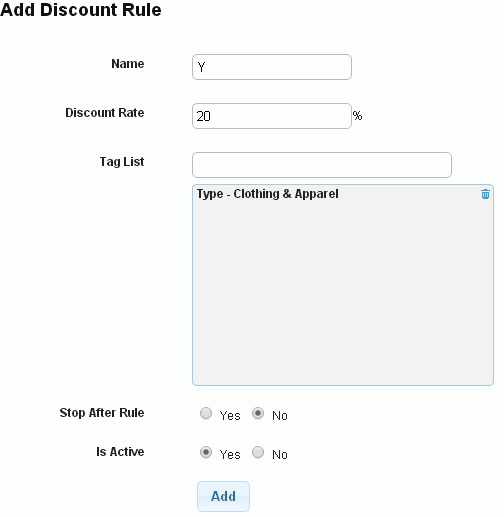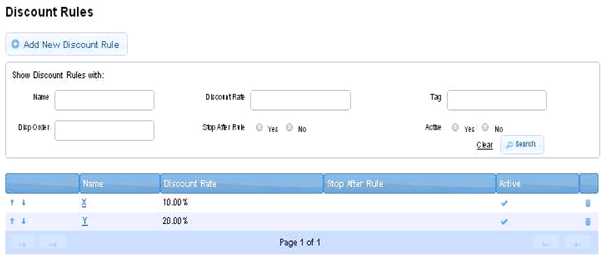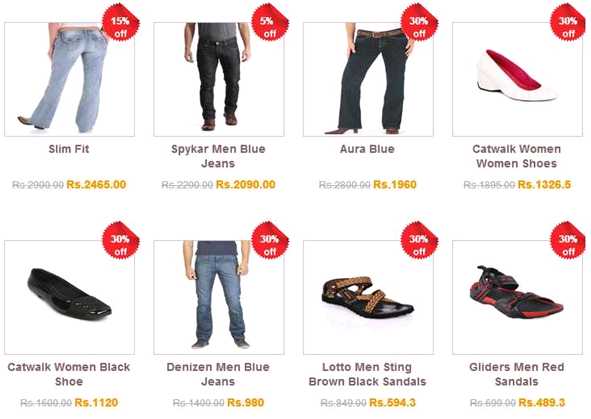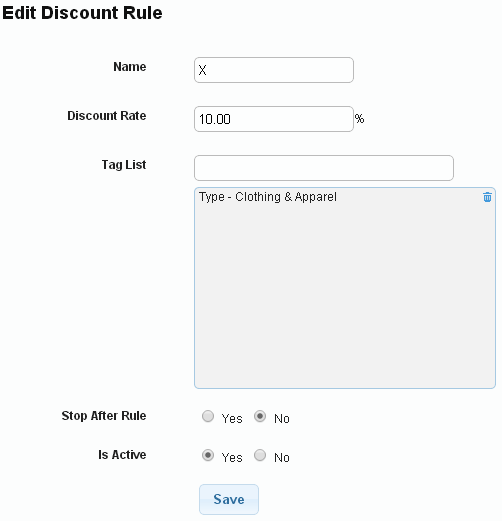Difference between revisions of "Marketing/Discount Rules-Add/Edit"
From Shopnix Help
m (→Where will I get Discount Rules feature ?) |
|||
| (6 intermediate revisions by the same user not shown) | |||
| Line 4: | Line 4: | ||
</div> | </div> | ||
<div style="margin-top:50px"> | <div style="margin-top:50px"> | ||
| − | ==Where I | + | ==Where will I get Discount Rules feature ?== |
<div align="justify"> | <div align="justify"> | ||
| − | Go to store manager > | + | Go to store manager > MARKETING > DISCOUNT RULES |
| + | |||
| + | <div class="wiki-img"> | ||
[[File:DiscountRule.png|frameless|1200px]] | [[File:DiscountRule.png|frameless|1200px]] | ||
| + | </div> | ||
| + | |||
| + | |||
| + | When you click on that | ||
| − | |||
| + | <div class="wiki-img"> | ||
[[File:DR1.png|frameless|1200px]] | [[File:DR1.png|frameless|1200px]] | ||
| + | </div> | ||
| + | |||
Inorder to add a New Discount Rule click on the [[File:DR2.png]] | Inorder to add a New Discount Rule click on the [[File:DR2.png]] | ||
| Line 30: | Line 38: | ||
4.Is Active:This means whether the product is active or not.''''' | 4.Is Active:This means whether the product is active or not.''''' | ||
| − | + | <div class="wiki-img"> | |
| − | + | [[File:DR3.png]] | |
| + | </div> | ||
| + | |||
For example | For example | ||
| Line 38: | Line 48: | ||
Before the Discount Rules integration the Clothing Apparel page will be | Before the Discount Rules integration the Clothing Apparel page will be | ||
| + | |||
| + | <div class="wiki-img"> | ||
[[File:DR4.png|frameless|1200px]] | [[File:DR4.png|frameless|1200px]] | ||
| + | </div> | ||
| + | |||
During applying Discount Rules | During applying Discount Rules | ||
| − | + | <div class="wiki-img"> | |
| − | + | [[File:DR5.png]] | |
| + | </div> | ||
| + | |||
| + | <div class="wiki-img"> | ||
[[File:DR6.jpg]] | [[File:DR6.jpg]] | ||
| + | </div> | ||
After integration(Discount Rules) the Clothing Apparel page will be | After integration(Discount Rules) the Clothing Apparel page will be | ||
| + | |||
| + | <div class="wiki-img"> | ||
[[File:DR7.jpg]] | [[File:DR7.jpg]] | ||
| + | </div> | ||
You can edit the existing discount rules as per your requirement,click on the Name (example X) under Name like below | You can edit the existing discount rules as per your requirement,click on the Name (example X) under Name like below | ||
| + | |||
| + | <div class="wiki-img"> | ||
[[Image:dr1.png | frameless | 1200px]] | [[Image:dr1.png | frameless | 1200px]] | ||
| + | </div> | ||
| + | |||
Then you will leads to a page like below where you can chage the existing discount rules as per your requirement | Then you will leads to a page like below where you can chage the existing discount rules as per your requirement | ||
| + | |||
| + | <div class="wiki-img"> | ||
[[Image:dr2.png | frameless |1200px]] | [[Image:dr2.png | frameless |1200px]] | ||
| − | + | </div> | |
| − | |||
| − | |||
Latest revision as of 20:20, 7 February 2022
What is Discount Rules ?
Discount rules are associated with discount of product(s).
Where will I get Discount Rules feature ?
Go to store manager > MARKETING > DISCOUNT RULES
When you click on that
Inorder to add a New Discount Rule click on the ![]()
In the Name you can give the discount rule’s Name,Discount Rate the value ,Tag List will include the products on which the discount rule(s) will be applicable,choose Stop After Rule and Is Active.
Note :
1.Discount rule will be applied for those products which have 0% discount in
Go to store Manager > PRODUCTS > ALL PRODUCTS.
2. On activating Stop After Rule is not to stop discount rule for those which are after that rule, instead, it is to stop discount for the products which has same Type, Category etc, after that rule.
3.Stop After Rule :This means suppose you have 2 discount rules X:10% and Y:20% and Stop After Rule:No then the discount on the product will be 10%+20%=30%,if you apply Stop After Rule is Yes then discount will be only 10%.
4.Is Active:This means whether the product is active or not.
For example
Add 2 discount rule(X and Y) for Type - Clothing Apparel with 10% and 20% discounts and is_stop_after_rule inactive. The products which are in the Type - Clothing Apparel will now have 10+20=30% discount. If you active Stop After Rule for the one which has 10%, then the products in the Type - Clothing Apparel will have only 10% discount.
Before the Discount Rules integration the Clothing Apparel page will be
During applying Discount Rules
After integration(Discount Rules) the Clothing Apparel page will be
You can edit the existing discount rules as per your requirement,click on the Name (example X) under Name like below
Then you will leads to a page like below where you can chage the existing discount rules as per your requirement
If you have more queries or would like assistance with this please contact us on support@shopnix.in.