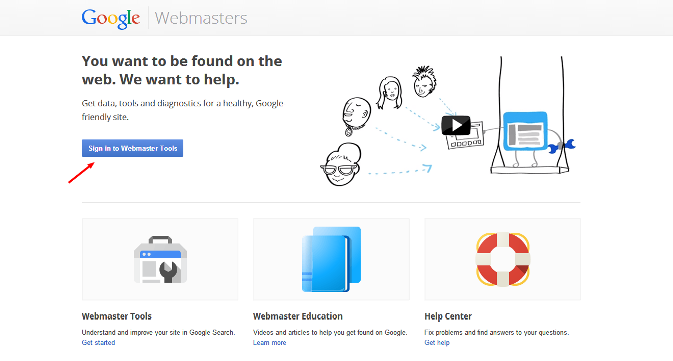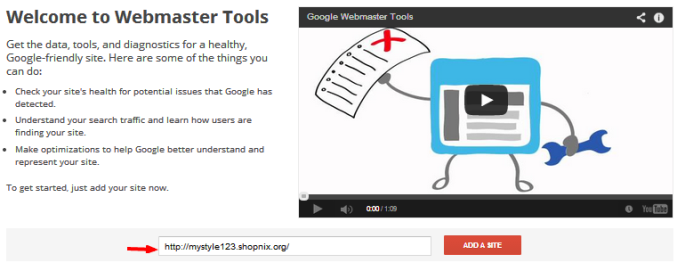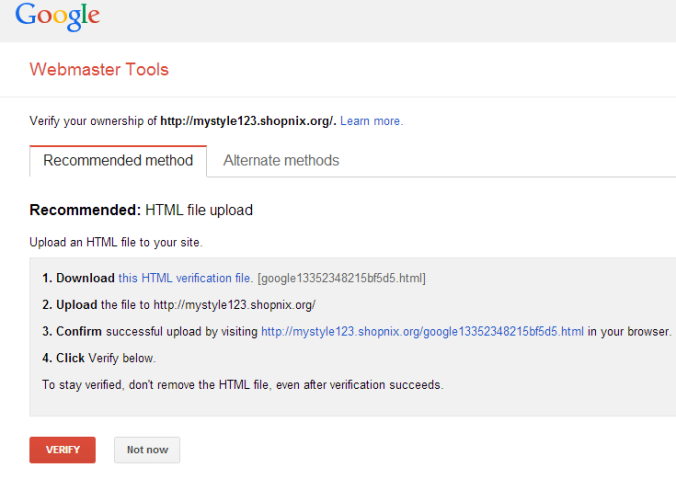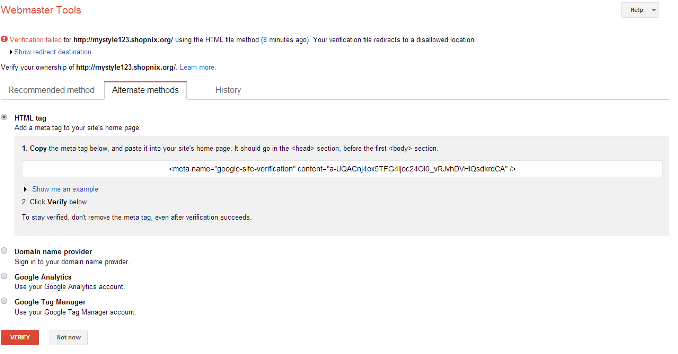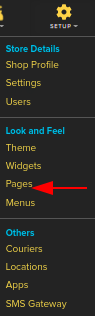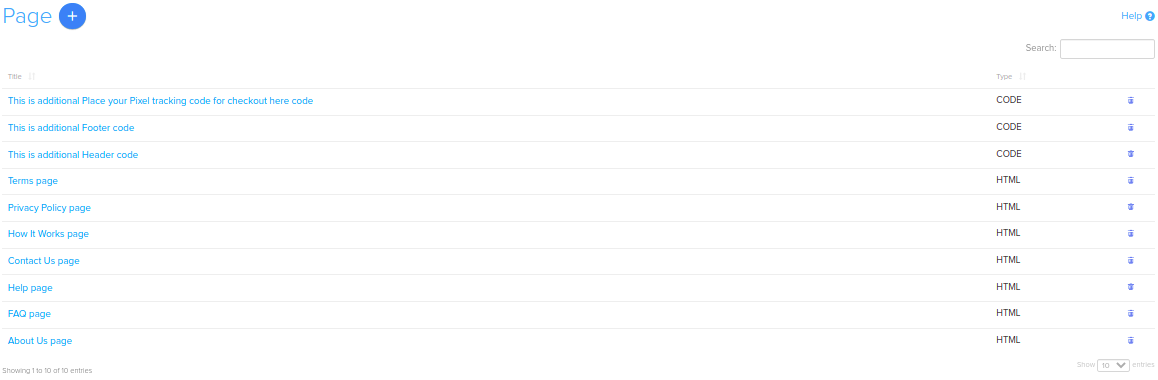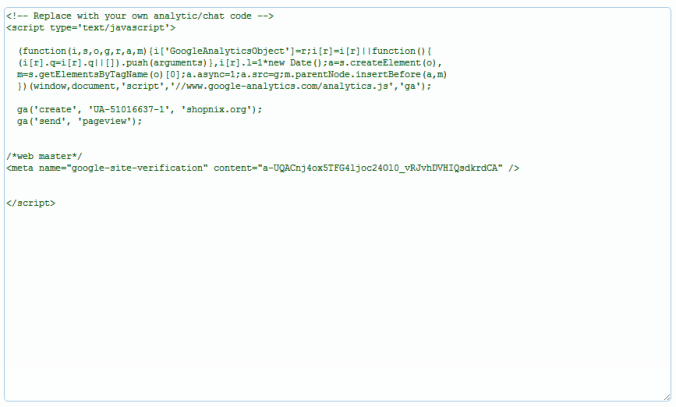Difference between revisions of "Marketing/How to add Google Webmaster on your ecommerce store"
From Shopnix Help
(Created page with "==What is Google Webmasters?== Google Webmaster Tools is a free web service by Google for webmasters. It allows webmasters to check indexing status and optimize visibility of ...") |
|||
| Line 1: | Line 1: | ||
| + | <div style="margin-top:50px"> | ||
==What is Google Webmasters?== | ==What is Google Webmasters?== | ||
| + | <div align="justify"> | ||
Google Webmaster Tools is a free web service by Google for webmasters. It allows webmasters to check indexing status and optimize visibility of their websites. | Google Webmaster Tools is a free web service by Google for webmasters. It allows webmasters to check indexing status and optimize visibility of their websites. | ||
| − | + | </div></div> | |
| + | <div style="margin-top:50px"> | ||
==Where I will get Google Webmasters feature?== | ==Where I will get Google Webmasters feature?== | ||
| − | + | <div align="justify"> | |
Visit [http://www.google.co.in/webmasters/ www.google.co.in/webmasters] to sign up or sign in to Google Webmasters with your Google username and password. Click on [[Image:GOOW1.png]] button. | Visit [http://www.google.co.in/webmasters/ www.google.co.in/webmasters] to sign up or sign in to Google Webmasters with your Google username and password. Click on [[Image:GOOW1.png]] button. | ||
| Line 46: | Line 49: | ||
If you have more queries or would like assistance with this please contact us on [mailto:support@shopnix.in support@shopnix.in]. | If you have more queries or would like assistance with this please contact us on [mailto:support@shopnix.in support@shopnix.in]. | ||
| + | </div></div> | ||
Revision as of 19:41, 22 July 2014
What is Google Webmasters?
Google Webmaster Tools is a free web service by Google for webmasters. It allows webmasters to check indexing status and optimize visibility of their websites.
Where I will get Google Webmasters feature?
Visit www.google.co.in/webmasters to sign up or sign in to Google Webmasters with your Google username and password. Click on ![]() button.
button.
It will redirect you to the page where you suppose to provide your store's URl and click on the ![]() button.
button.
After that you will redirect to the verify page
Click on the Alternate methods and check the first option (meta tag),copy that code
Now Go to store manager > SETUP > PAGES
you will redirect to the page
click on the header under Name column.
Place the code (meta tag) and click on the ![]() button.
button.
If you have more queries or would like assistance with this please contact us on support@shopnix.in.