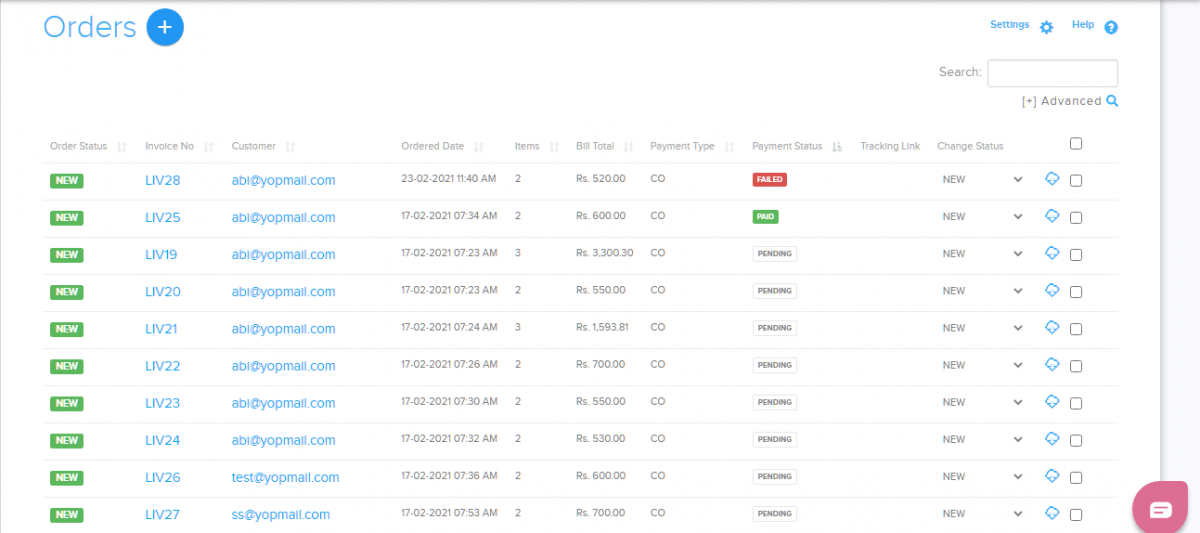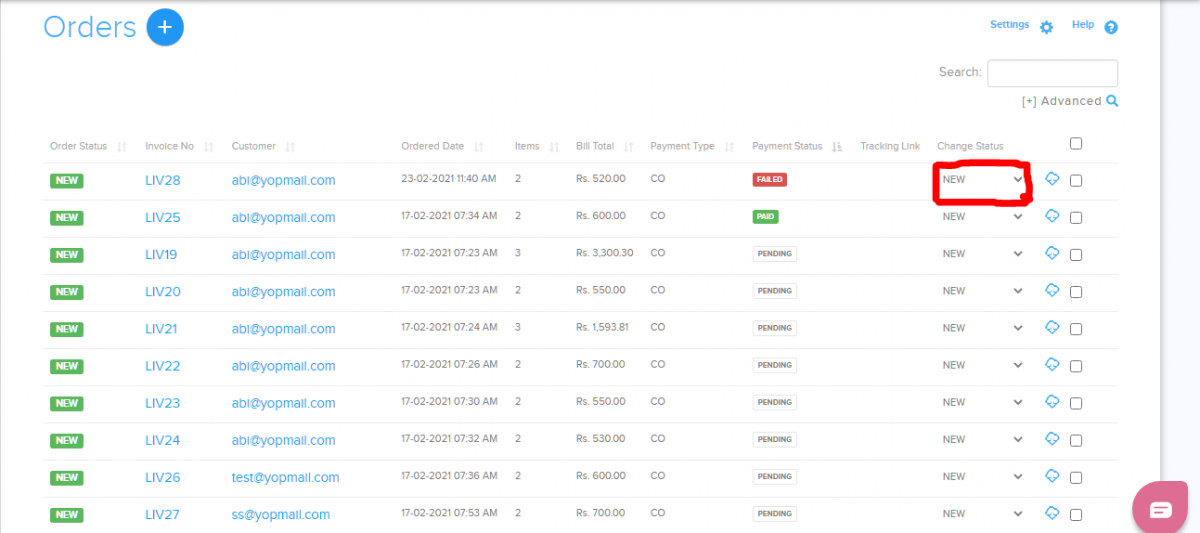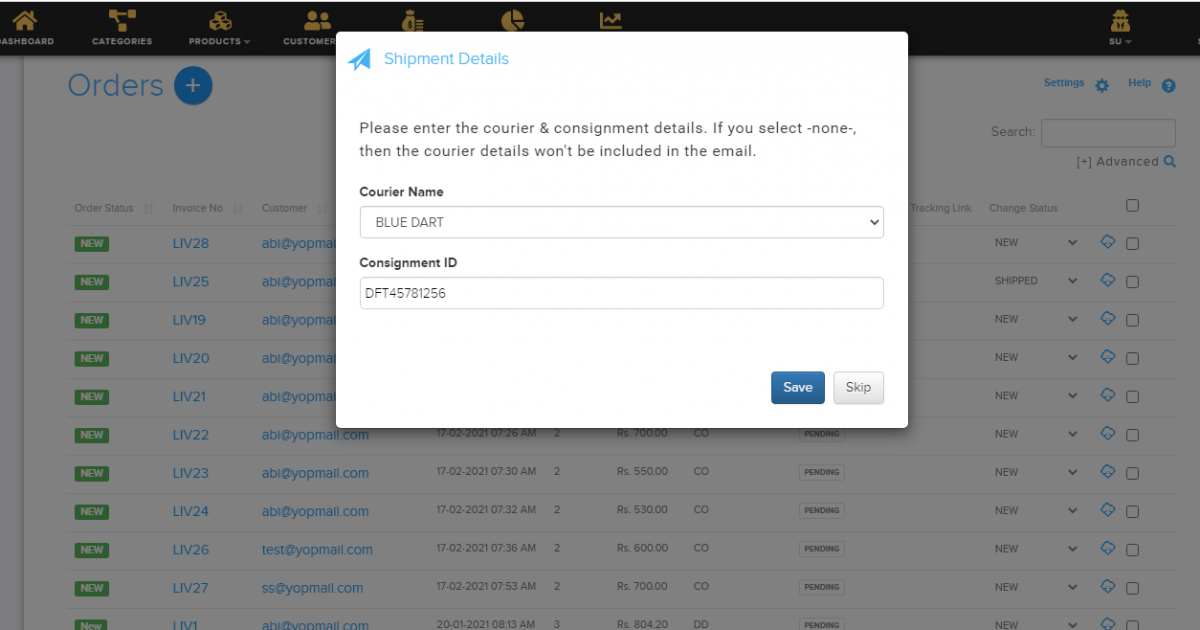Difference between revisions of "Order/Managing shipping"
From Shopnix Help
(→Where to set this feature ?) |
(→Where to set this feature ?) |
||
| Line 8: | Line 8: | ||
[[image:order_courier.png | frameless | 1200px]] | [[image:order_courier.png | frameless | 1200px]] | ||
| − | Now go to the change status column of any product like below | + | Now go to the change status column of any product like below . |
[[image:order_courier_status.png | frameless | 1200px]] | [[image:order_courier_status.png | frameless | 1200px]] | ||
| − | Now change the change status to shipped | + | Now change the change status to shipped. |
[[image:order_courier_shipper.png | frameless | 1200px]] | [[image:order_courier_shipper.png | frameless | 1200px]] | ||
| − | After clicking [[image:Savebtn.png]] button the order will be like below image | + | After clicking [[image:Savebtn.png]] button the order will be like below image. |
[[image:order_courier_change.png | frameless | 1200px]] | [[image:order_courier_change.png | frameless | 1200px]] | ||
Revision as of 18:53, 18 July 2014
Where to set this feature ?
This feature lets you to edit your orders in a bulk mode instead of one by one.
Go to Admin > Orders , click on the option (red square in the below image)
Now go to the change status column of any product like below .
Now change the change status to shipped.
After clicking ![]() button the order will be like below image.
button the order will be like below image.
On clicking ![]() option you can track the shipment.
option you can track the shipment.
If you have more queries or would like assistance with this please contact us on support@shopnix.in.