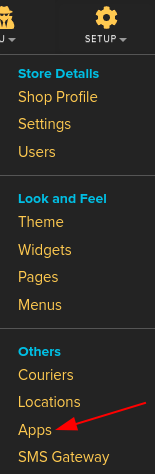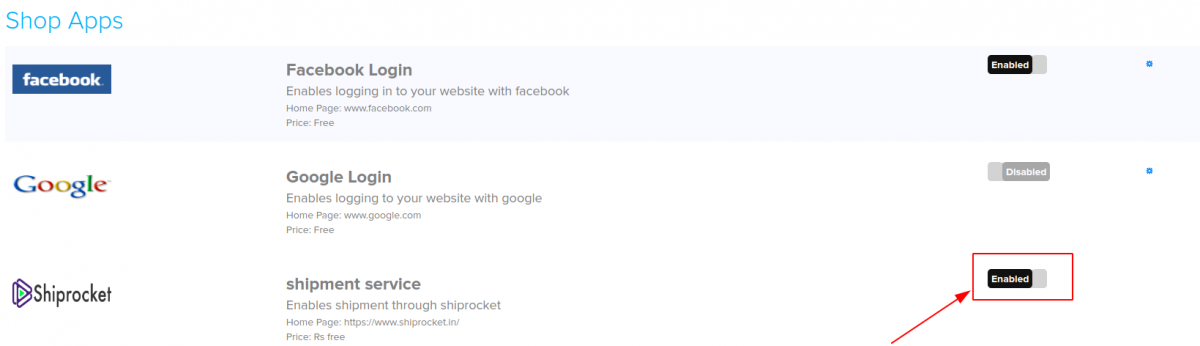Difference between revisions of "Order/Shiprocket"
From Shopnix Help
(→How to integrate Shiprocket ?) |
(→Why do we need to Integrate with Shiprocket ?) |
||
| Line 14: | Line 14: | ||
<div align="justify"> | <div align="justify"> | ||
| − | + | Shiprocket Fulfillment will take care of all your fulfillment needs, starting from receiving the inventory to shipping it to the end customer. You don't need to pack boxes and run to the courier company every day. | |
| + | All you need to do is connect your Shopnix eCommerce store with Shiprocket Fulfillment, and we will do the rest! | ||
</div></div> | </div></div> | ||
<div style="margin-top:50px"> | <div style="margin-top:50px"> | ||
| − | |||
| − | |||
==How to integrate Shiprocket ? == | ==How to integrate Shiprocket ? == | ||
Revision as of 13:16, 19 March 2024
Contents
What Shopnix and Shiprocket Integration?
Integrate your Shopnix eCommerce store with your Shiprocket account and process all orders from one single platform.
Why do we need to Integrate with Shiprocket ?
Shiprocket Fulfillment will take care of all your fulfillment needs, starting from receiving the inventory to shipping it to the end customer. You don't need to pack boxes and run to the courier company every day. All you need to do is connect your Shopnix eCommerce store with Shiprocket Fulfillment, and we will do the rest!
How to integrate Shiprocket ?
Integrate your Shopnix eCommerce store with your Shiprocket account and process all orders from one single platform. Sync the inventory and catalog from your website to receive all incoming orders into the panel. Stay in sync with your incoming orders while you process the current ones.
Where will I get Shiprocket Integration ?
Go to store manager > SETUP > THEME Go to Admin > Orders , click on the option (red square in the below image)
Now go to the change status column of any product like below .
Now change the change status to shipped.
After clicking ![]() button the order will be like below image.
button the order will be like below image.
On clicking ![]() option you can track the shipment.
option you can track the shipment.
If you have more queries or would like assistance with this please contact us on support@shopnix.in.