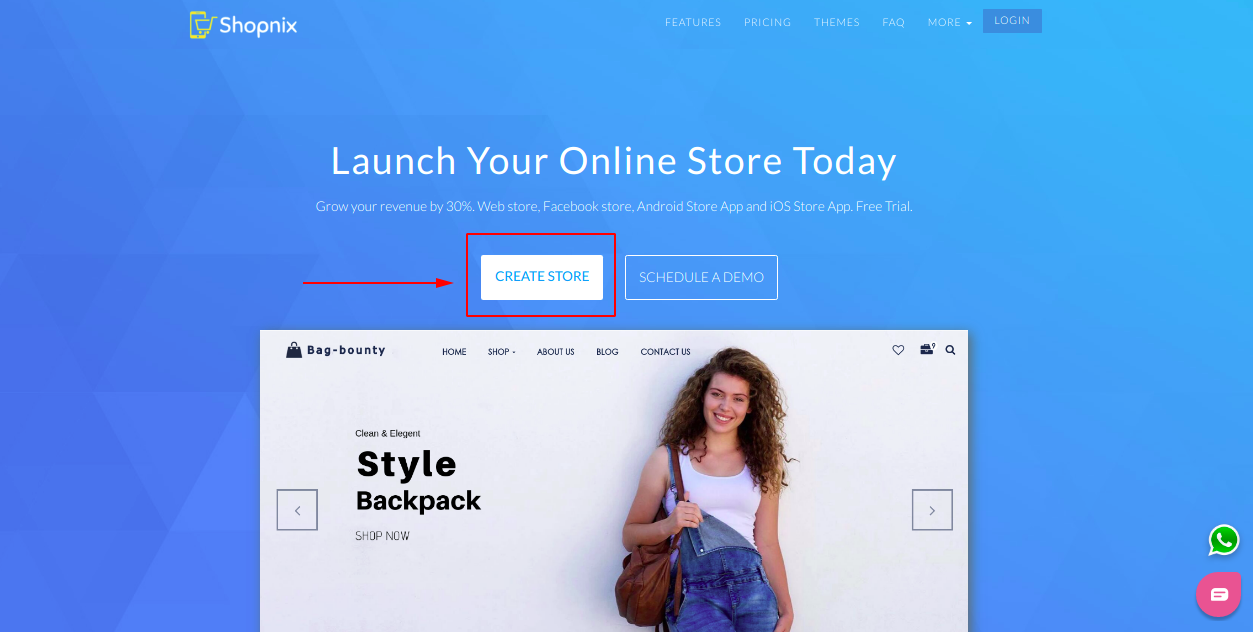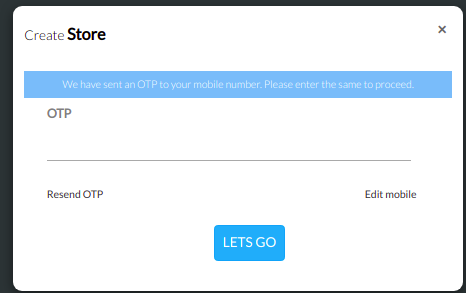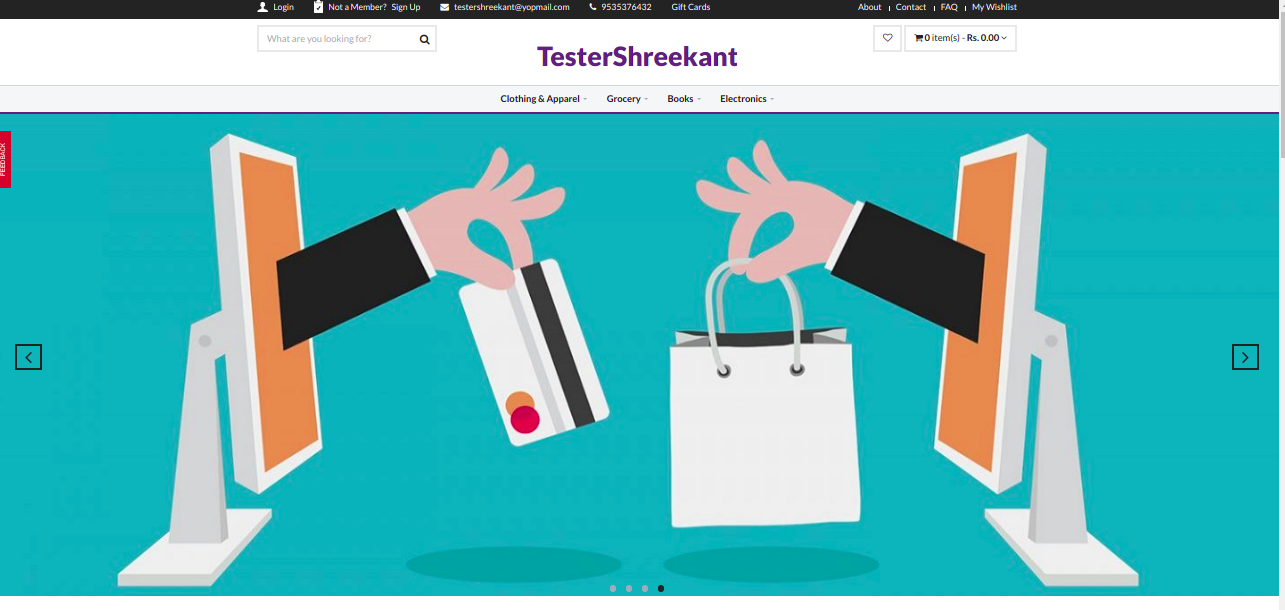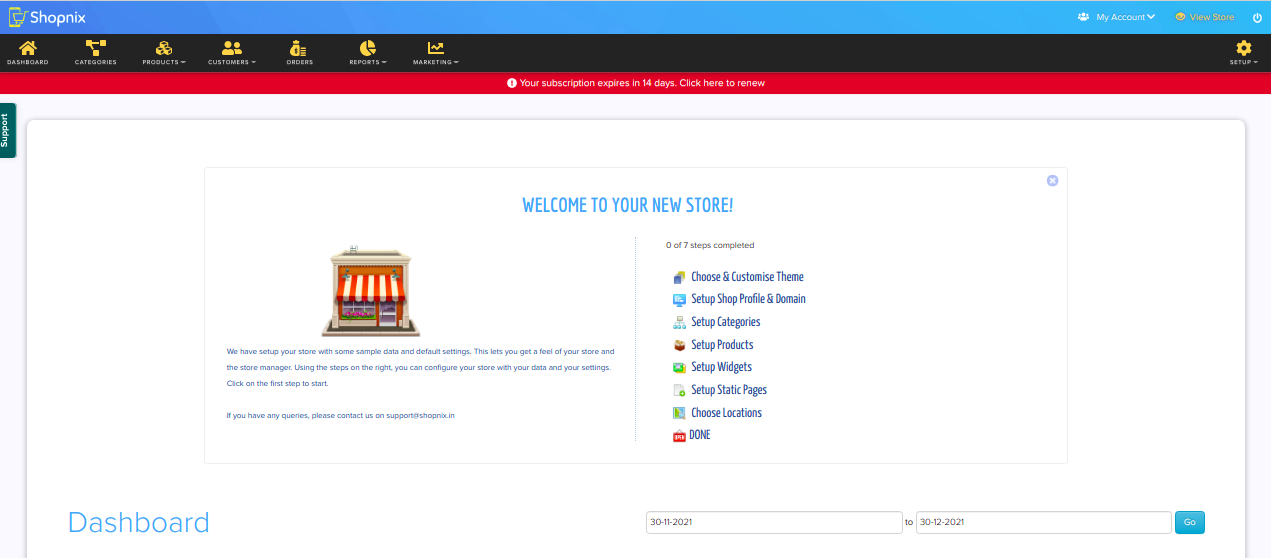Difference between revisions of "Others/How to create your Ecommerce store"
From Shopnix Help
m (→How to create a store ?) |
m (→How to create a store ?) |
||
| Line 12: | Line 12: | ||
[[Image:filldetails.png]] | [[Image:filldetails.png]] | ||
| − | 3. After clicking on | + | 3. After clicking on Start Button, you will receive an OTP, enter OTP and you will be redirected to Admin Panel of the store. |
[[Image:visitstore.png]] | [[Image:visitstore.png]] | ||
| Line 20: | Line 20: | ||
[[Image:myshope.png]] | [[Image:myshope.png]] | ||
| − | -If you want to customize or | + | -If you want to customize or manage your store or want to change the settings for your store, then you need to visit Admin Panel as shown in the below image |
[[Image:admindashboard.png]] | [[Image:admindashboard.png]] | ||
Revision as of 18:11, 30 December 2021
How to create a store ?
To create a new store, you need to follow below steps
1. Go to http://shopnix.in and click on CLICK ON CREATE STORE as shown in below image
2. Then fill require details on new redirected page as shown in below image
3. After clicking on Start Button, you will receive an OTP, enter OTP and you will be redirected to Admin Panel of the store.
-By clicking on Visit Store, you will be redirected to see how your store looks as shown in below image
-If you want to customize or manage your store or want to change the settings for your store, then you need to visit Admin Panel as shown in the below image
For your store's customization and for all settings you need to go through all above 7 steps
If you have more queries or would like assistance with this,please contact us on support@shopnix.in.