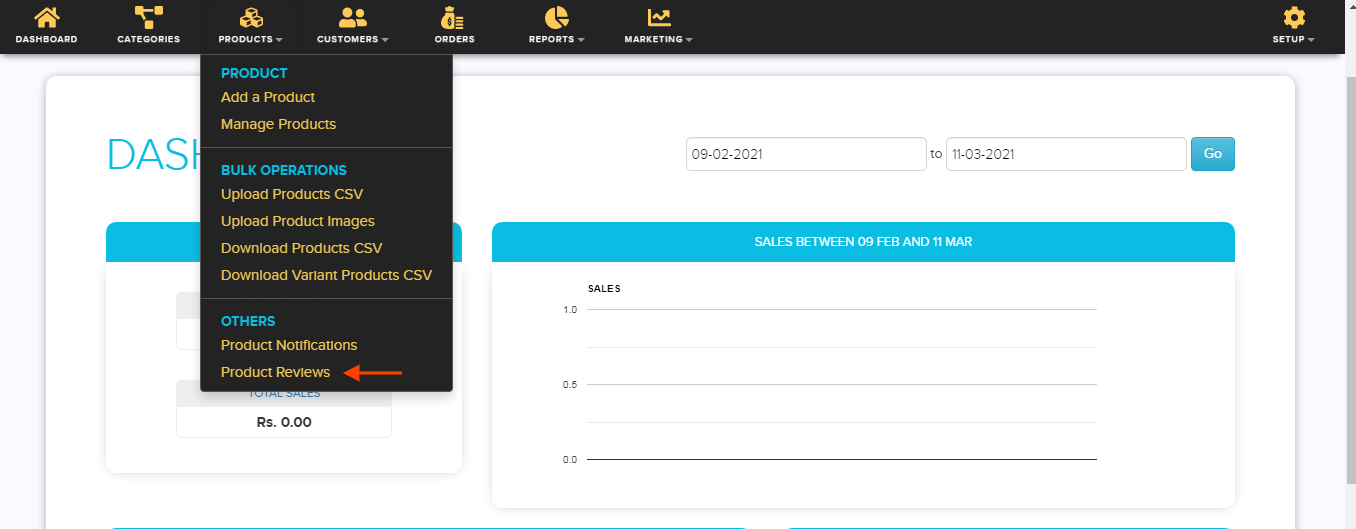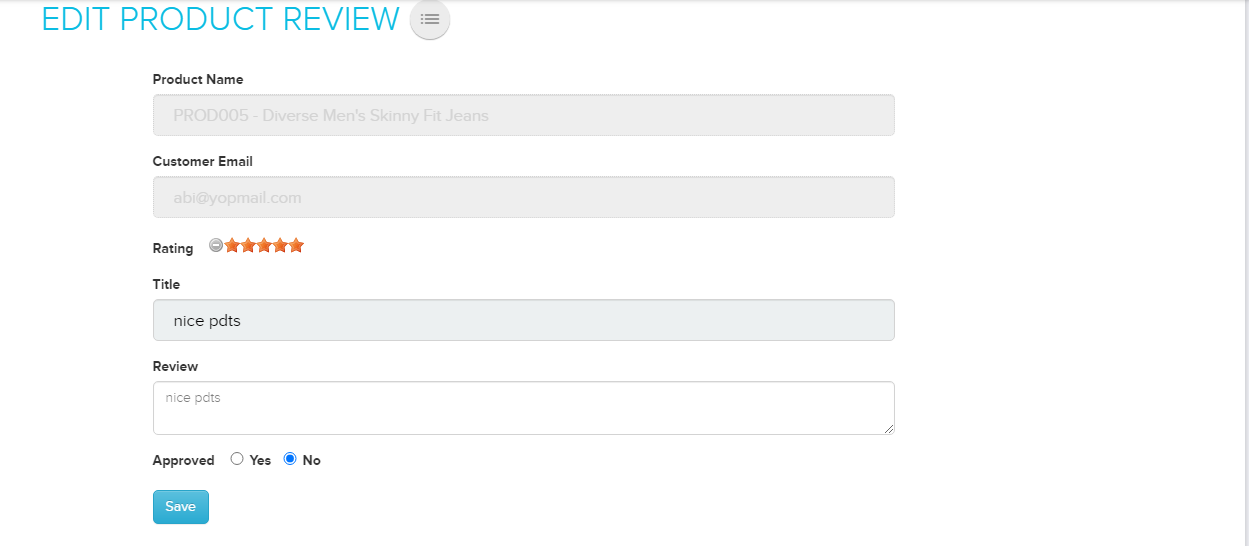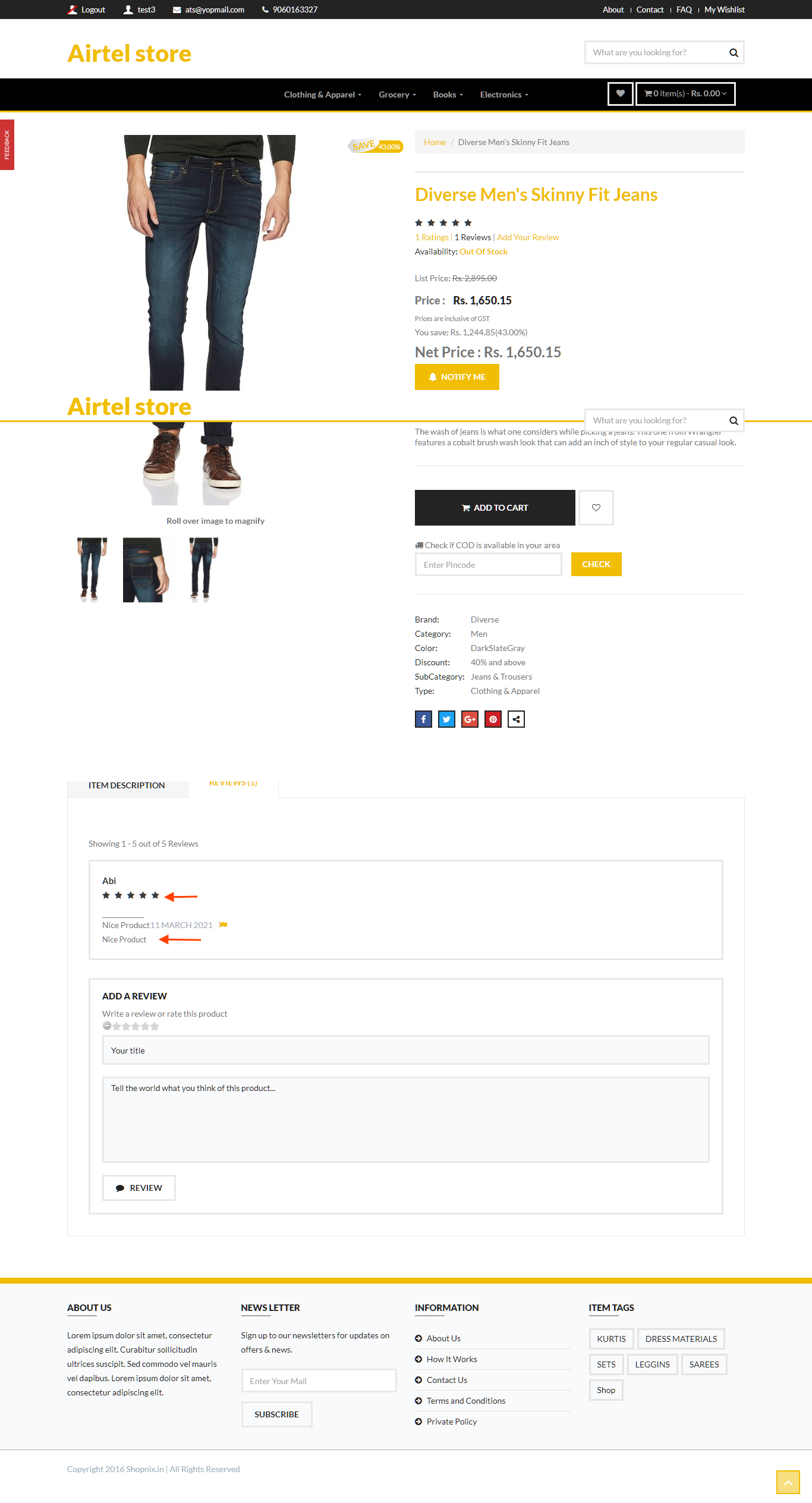Difference between revisions of "Products/Product Reviews-Add/Edit"
From Shopnix Help
m |
|||
| Line 8: | Line 8: | ||
'''1-'''Go to '''Admin>Products>Product Reviews.''' | '''1-'''Go to '''Admin>Products>Product Reviews.''' | ||
| + | <div class="wiki-img"> | ||
[[Image:reviewclick.png]] | [[Image:reviewclick.png]] | ||
| − | + | </div> | |
'''2-'''On the product review by default you will get all the reviews which are approved or not, then you need to search reviews which are not approved in the search section. | '''2-'''On the product review by default you will get all the reviews which are approved or not, then you need to search reviews which are not approved in the search section. | ||
| + | <div class="wiki-img"> | ||
[[Image:reviewlist.png]] | [[Image:reviewlist.png]] | ||
| − | + | </div> | |
'''3-'''Now click on the product name. | '''3-'''Now click on the product name. | ||
| + | <div class="wiki-img"> | ||
[[Image:pdtclick.png]] | [[Image:pdtclick.png]] | ||
| − | + | </div> | |
Then you will redirected to the Edit Product Review page, there you can approve the review and also can edit the review according to you as shown in following image. | Then you will redirected to the Edit Product Review page, there you can approve the review and also can edit the review according to you as shown in following image. | ||
| + | <div class="wiki-img"> | ||
[[Image:editreviewpage.png]] | [[Image:editreviewpage.png]] | ||
| − | + | </div> | |
After approving the review, now it will show on the product page as shown in the image below- | After approving the review, now it will show on the product page as shown in the image below- | ||
| + | <div class="wiki-img"> | ||
[[Image:productreview.png]] | [[Image:productreview.png]] | ||
| − | + | </div> | |
If you have more queries or would like assistance with this,please contact us on [mailto:support@shopnix.in support@shopnix.in]. | If you have more queries or would like assistance with this,please contact us on [mailto:support@shopnix.in support@shopnix.in]. | ||
</div></div> | </div></div> | ||
Latest revision as of 19:59, 7 February 2022
How to edit Product Reviews?
When the customer will submit the review, this will not shown in product page until admin will not approve.
Here are the steps for approving the reviews-
1-Go to Admin>Products>Product Reviews.
2-On the product review by default you will get all the reviews which are approved or not, then you need to search reviews which are not approved in the search section.
3-Now click on the product name.
Then you will redirected to the Edit Product Review page, there you can approve the review and also can edit the review according to you as shown in following image.
After approving the review, now it will show on the product page as shown in the image below-
If you have more queries or would like assistance with this,please contact us on support@shopnix.in.