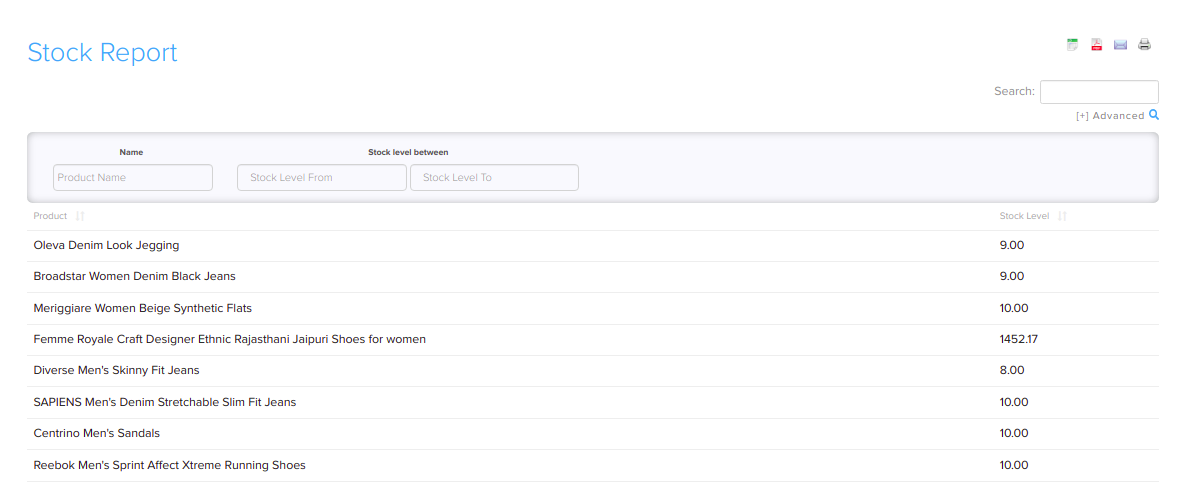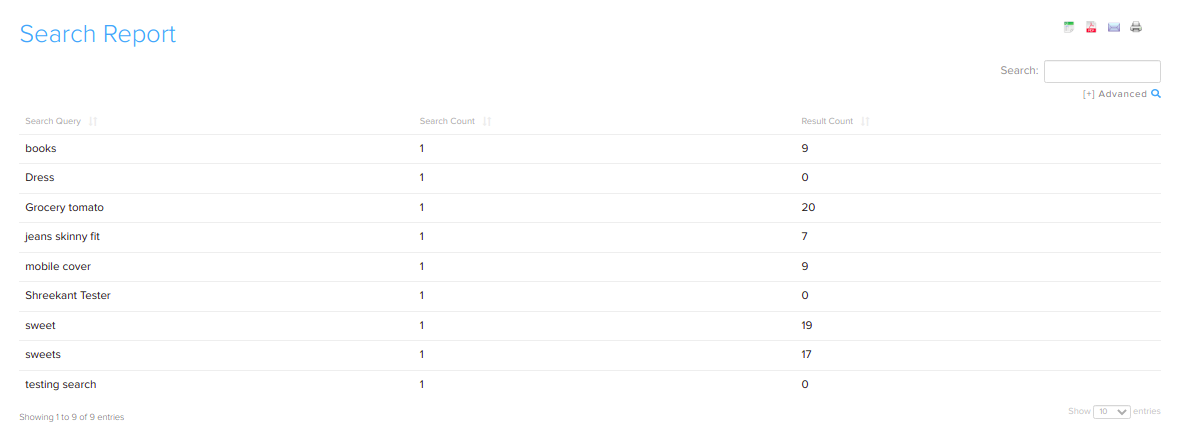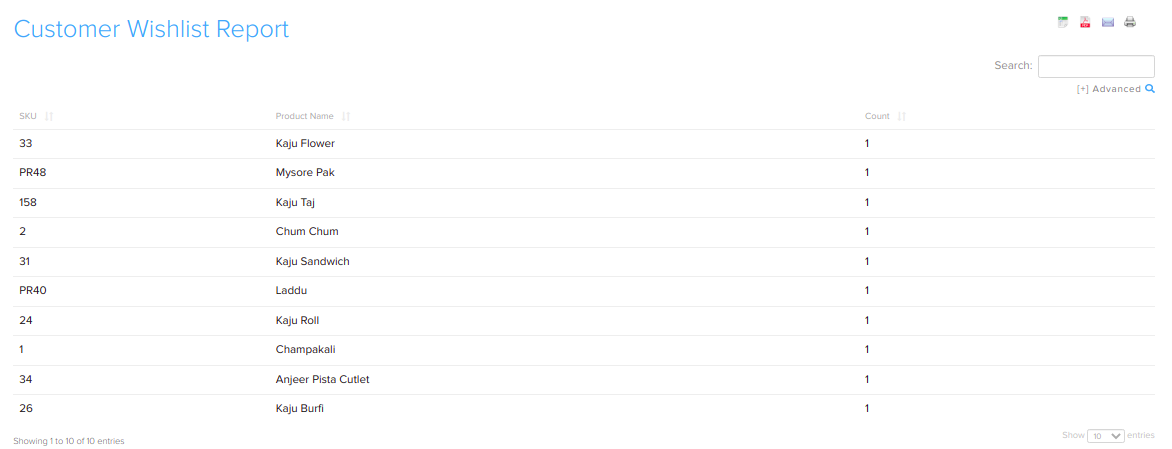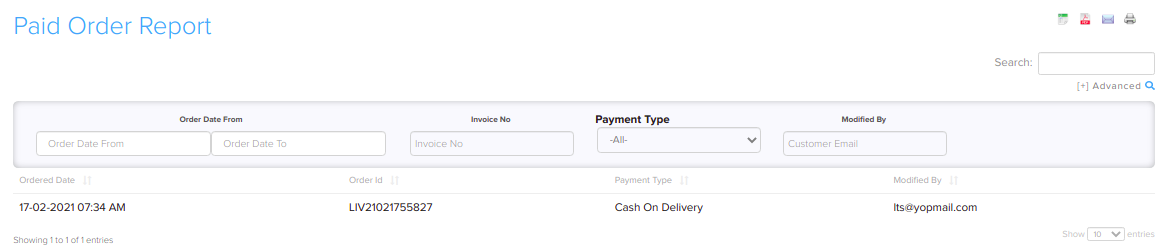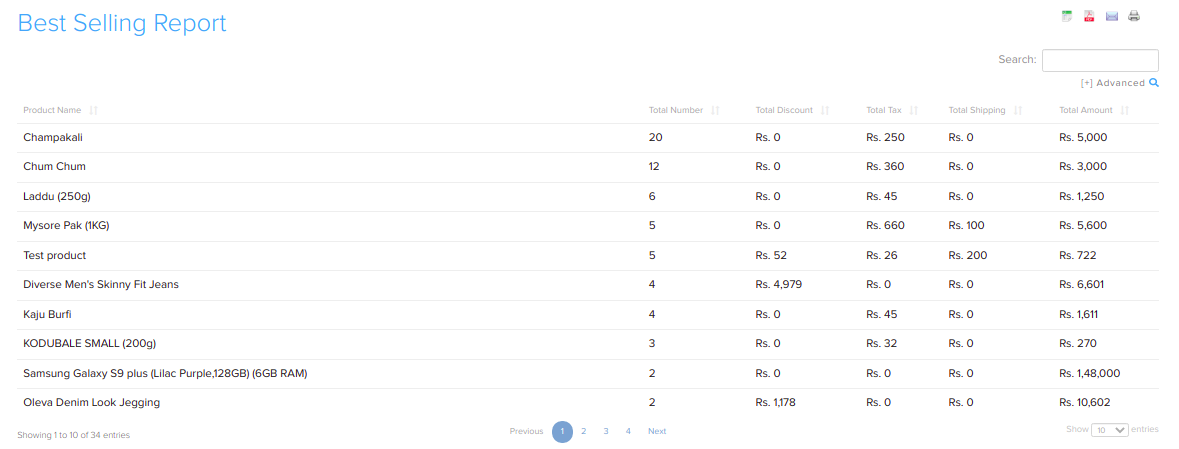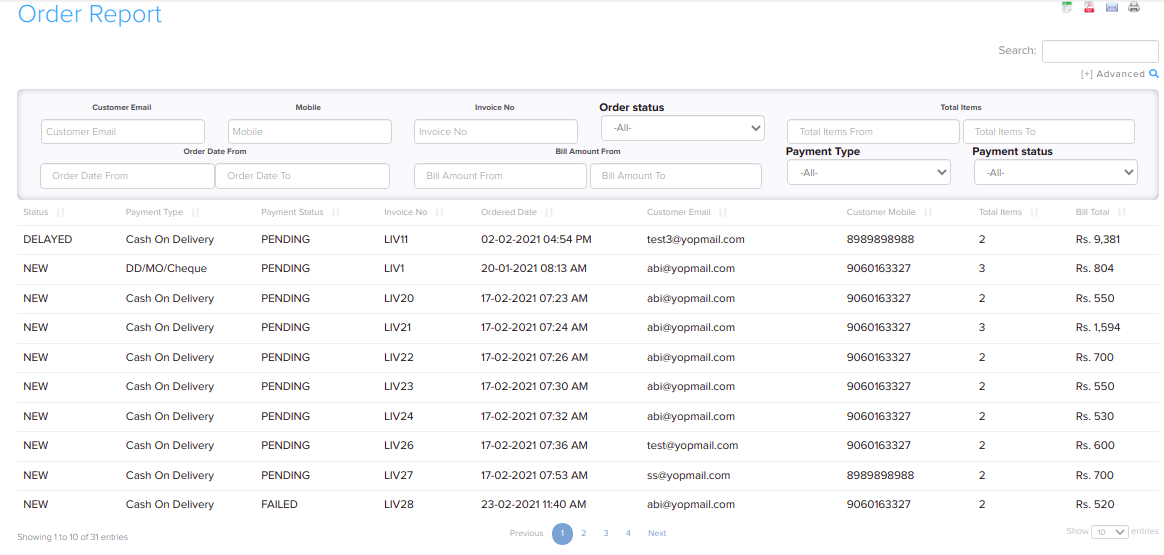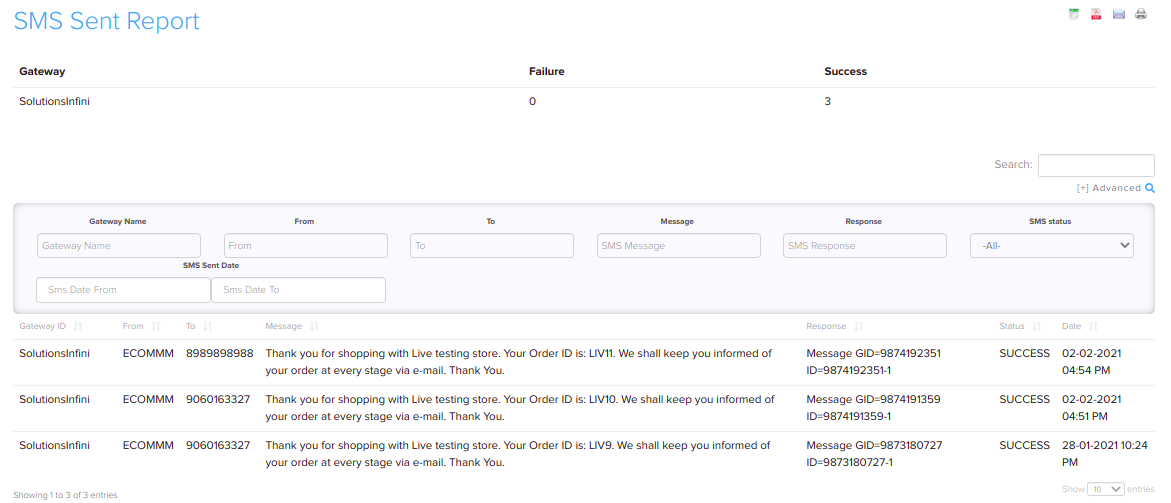Difference between revisions of "Report/Reports"
From Shopnix Help
| Line 1: | Line 1: | ||
| − | + | <div style="margin-top:50px"> | |
== How to get Stock Report? == | == How to get Stock Report? == | ||
| − | |||
<div align="justify"> | <div align="justify"> | ||
You can get all the information about your stock on stock report page by following below- | You can get all the information about your stock on stock report page by following below- | ||
| Line 21: | Line 20: | ||
[[Image:print.png]] | [[Image:print.png]] | ||
| − | + | </div></div> | |
| − | + | <div style="margin-top:50px"> | |
| − | |||
== What is Search Report? == | == What is Search Report? == | ||
| − | + | <div align="justify"> | |
By search report feature you can get all the information about which product customer is searching, how many times product was search and that was available or not. | By search report feature you can get all the information about which product customer is searching, how many times product was search and that was available or not. | ||
You can get this by following below- | You can get this by following below- | ||
| Line 43: | Line 41: | ||
[[Image:print.png]] | [[Image:print.png]] | ||
| − | + | </div></div> | |
| − | + | <div style="margin-top:50px"> | |
| − | |||
| − | |||
== What is Wish List Report? == | == What is Wish List Report? == | ||
| − | + | <div align="justify"> | |
In wish list customer will be able to add favorite products by clicking on the corresponding button to a special list called Wishlist. Shopnix gave your customers the ability to add products to a list for tracking purposes. The customer can then return to purchase them at a later date | In wish list customer will be able to add favorite products by clicking on the corresponding button to a special list called Wishlist. Shopnix gave your customers the ability to add products to a list for tracking purposes. The customer can then return to purchase them at a later date | ||
| Line 61: | Line 57: | ||
[[Image:wishlistfilter.png]] | [[Image:wishlistfilter.png]] | ||
| − | + | </div></div> | |
| − | + | <div style="margin-top:50px"> | |
== How to get Paid Order Report? == | == How to get Paid Order Report? == | ||
| − | + | <div align="justify"> | |
In Paid Order Report you can get all the details of orders which are paid by the customers. You can get these details by following below- | In Paid Order Report you can get all the details of orders which are paid by the customers. You can get these details by following below- | ||
| Line 72: | Line 68: | ||
You can get paid order details according to Date, Payment Type and modified by search options showing in above image. | You can get paid order details according to Date, Payment Type and modified by search options showing in above image. | ||
| − | + | </div></div> | |
| − | + | <div style="margin-top:50px"> | |
| − | |||
== How to get Best Selling Report? == | == How to get Best Selling Report? == | ||
| − | + | <div align="justify"> | |
In this feature of shopnix you can get all details about which product’s sale is very high and how many numbers of particular products we sold out. You can see these details by two ways i.e. high to low and low to high. | In this feature of shopnix you can get all details about which product’s sale is very high and how many numbers of particular products we sold out. You can see these details by two ways i.e. high to low and low to high. | ||
You can get these details by following below- | You can get these details by following below- | ||
| Line 87: | Line 82: | ||
[[Image:bestsellingfilter.png]] | [[Image:bestsellingfilter.png]] | ||
| − | + | </div></div> | |
| − | + | <div style="margin-top:50px"> | |
| − | |||
== How to get Order Report? == | == How to get Order Report? == | ||
| − | + | <div align="style"> | |
In this feature of shopnix you can get details of orders in different-different way. There are many categories by which you can get the order reports according to you. For order report you need to follow below- | In this feature of shopnix you can get details of orders in different-different way. There are many categories by which you can get the order reports according to you. For order report you need to follow below- | ||
| Line 103: | Line 97: | ||
Here you can generate order report according to particular customer, date, payment type, payment status, Order Status etc. | Here you can generate order report according to particular customer, date, payment type, payment status, Order Status etc. | ||
| − | + | </div></div> | |
| − | + | <div style="margin-top:50px"> | |
== How to get SMS Sent Report? == | == How to get SMS Sent Report? == | ||
| − | + | <div align="justify"> | |
In this feature of shopnix you can get all the details of SMS sent by your shop. You can get the SMS report according to the Gateway, Date, Status (Success or failed). | In this feature of shopnix you can get all the details of SMS sent by your shop. You can get the SMS report according to the Gateway, Date, Status (Success or failed). | ||
For SMS Sent Report you need to follow the following below- | For SMS Sent Report you need to follow the following below- | ||
| Line 117: | Line 111: | ||
If you have more queries or would like assistance with this please contact us on [mailto:support@shopnix.in support@shopnix.in]. | If you have more queries or would like assistance with this please contact us on [mailto:support@shopnix.in support@shopnix.in]. | ||
| + | </div> | ||
</div> | </div> | ||
Revision as of 19:02, 23 July 2014
Contents
How to get Stock Report?
You can get all the information about your stock on stock report page by following below- Go to Admin > Reports > Stock Reports
If you want the stock list according to you then you need to use filter option which are given on stock report page. Filters for generating Stock report according to you are given below-
You can generate reports of stock according to you and also can do the following- -you can get stock report in Microsoft Excel format. -You can get your stock report in PDF format. -You can mail your stock report to anyone. -You can get print copy of your stock.
For getting these types of reports you need to click on the following button showing in following image-
What is Search Report?
By search report feature you can get all the information about which product customer is searching, how many times product was search and that was available or not. You can get this by following below- Go to Admin > Reports > Search Reports.
In above image –
Search Query- is the product name or keyword searched by the customer.
Search Count – is how many times the product or keyword was searched.
Search Result- is how many items were in our store matched to the keyword.
You also can get search report in Microsoft Excel format, PDF format, you can Mail and also can take a Print Copy by clicking on following buttons-
What is Wish List Report?
In wish list customer will be able to add favorite products by clicking on the corresponding button to a special list called Wishlist. Shopnix gave your customers the ability to add products to a list for tracking purposes. The customer can then return to purchase them at a later date
In wishlist report you can get all the details of the products which are added to the wishlist .This will be very helpful to maintaining your stock you can easily know that the particular product is in demand.
You can get wishlist report by the following below- Go to Admin > Reports > Wishlist Report.
If you want the wishlist report according to you then you need to use filter option which are given on Wishlist Report page. Filters for generating Wishlist report according to you are given below.
How to get Paid Order Report?
How to get Best Selling Report?
In this feature of shopnix you can get all details about which product’s sale is very high and how many numbers of particular products we sold out. You can see these details by two ways i.e. high to low and low to high. You can get these details by following below-
Go to Admin > Reports > Best Selling Report
If you want the best selling report according to you then you need to use filter options which are given on best selling report page. Filters for generating Best Selling report according to you are given below.
How to get Order Report?
In this feature of shopnix you can get details of orders in different-different way. There are many categories by which you can get the order reports according to you. For order report you need to follow below-
Go to Admin > Reports > Order Report
If you want the Order report according to you then you need to use filter option which are given on Order report page. Filters for generating Order report according to you are given below.
Here you can generate order report according to particular customer, date, payment type, payment status, Order Status etc.
How to get SMS Sent Report?
In this feature of shopnix you can get all the details of SMS sent by your shop. You can get the SMS report according to the Gateway, Date, Status (Success or failed). For SMS Sent Report you need to follow the following below-
Go to Admin >Reports >SMS Sent Report.
When you will reach on SMS Sent Report page if you need to generate report according to you then you need to fill search fields according to you and click on Generate Report button. If you want all the list of sent sms then only click on Generate Report Button no need to fill any search field.
If you have more queries or would like assistance with this please contact us on support@shopnix.in.