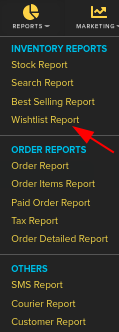Difference between revisions of "Reports/Wish List Reports"
From Shopnix Help
m (→How to get a Wish List Report?) |
|||
| (6 intermediate revisions by the same user not shown) | |||
| Line 2: | Line 2: | ||
== What is Wish List Report? == | == What is Wish List Report? == | ||
<div align="justify"> | <div align="justify"> | ||
| − | In wish list customer will be able to add favorite products by clicking on the corresponding button to a special list called Wishlist. Shopnix | + | In wish list customer will be able to add favorite products by clicking on the corresponding button to a special list called Wishlist. Shopnix gives your customers the ability to add products to a list for tracking purposes. The customer can then return to purchase them at a later date |
| − | In wishlist report you can get all the details of the products which are added to the wishlist.This will be very helpful to maintain your stock you can easily know that the particular product is in demand. | + | In wishlist report you can get all the details of the products which are added to the wishlist.This will be very helpful to maintain your stock, also you can easily know that the particular product is in demand. |
</div></div> | </div></div> | ||
<div style="margin-top:50px"> | <div style="margin-top:50px"> | ||
| + | |||
== How to get a Wish List Report? == | == How to get a Wish List Report? == | ||
<div align="justify"> | <div align="justify"> | ||
| − | You can get a wishlist report by | + | You can get a wishlist report by following below- |
Go to '''Admin > Reports > Wishlist Report.''' | Go to '''Admin > Reports > Wishlist Report.''' | ||
| + | |||
| + | <div class="wiki-img"> | ||
[[Image:wishlistclick.png]] | [[Image:wishlistclick.png]] | ||
| + | </div> | ||
| + | |||
| − | Then by clicking on the | + | Then by clicking on the Enter button you will get all the details of Wish List as shown in below image- |
| + | |||
| + | <div class="wiki-img"> | ||
[[Image:wishlistdata.png]] | [[Image:wishlistdata.png]] | ||
| + | </div> | ||
| − | |||
| + | If you want the wishlist report according to your requirements then you need to use Advanced filter option which are given on the Wishlist Report page. Filters for generating Wishlist report according to you are given in the below image. | ||
| + | |||
| + | |||
| + | <div class="wiki-img"> | ||
[[Image:wishlistfilters.png]] | [[Image:wishlistfilters.png]] | ||
| + | </div> | ||
| + | |||
If you have more queries or would like assistance with this please contact us on [mailto:support@shopnix.in support@shopnix.in]. | If you have more queries or would like assistance with this please contact us on [mailto:support@shopnix.in support@shopnix.in]. | ||
</div></div> | </div></div> | ||
Latest revision as of 18:30, 7 February 2022
What is Wish List Report?
In wish list customer will be able to add favorite products by clicking on the corresponding button to a special list called Wishlist. Shopnix gives your customers the ability to add products to a list for tracking purposes. The customer can then return to purchase them at a later date
In wishlist report you can get all the details of the products which are added to the wishlist.This will be very helpful to maintain your stock, also you can easily know that the particular product is in demand.
How to get a Wish List Report?
You can get a wishlist report by following below- Go to Admin > Reports > Wishlist Report.
Then by clicking on the Enter button you will get all the details of Wish List as shown in below image-
If you want the wishlist report according to your requirements then you need to use Advanced filter option which are given on the Wishlist Report page. Filters for generating Wishlist report according to you are given in the below image.
If you have more queries or would like assistance with this please contact us on support@shopnix.in.