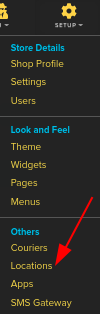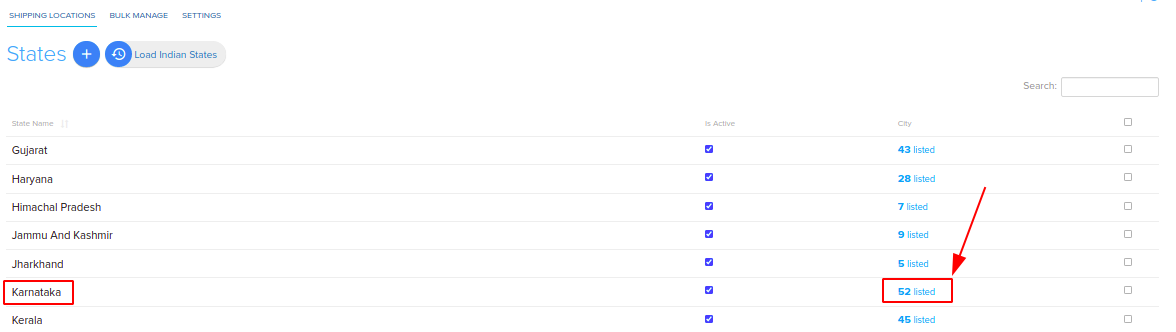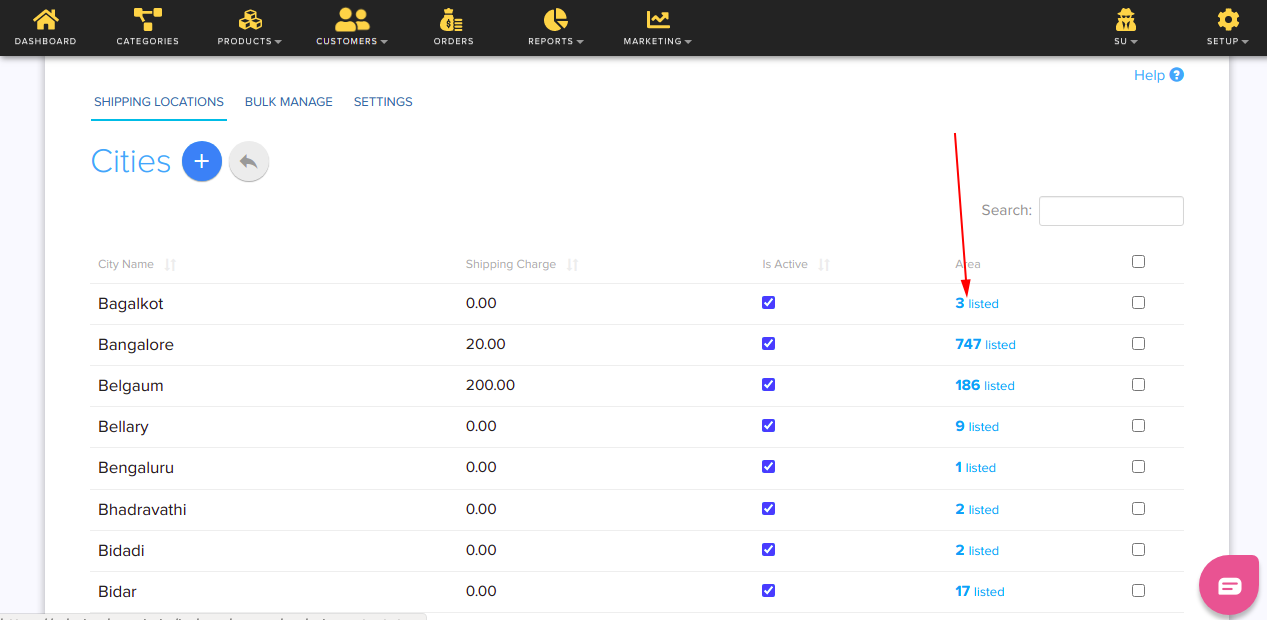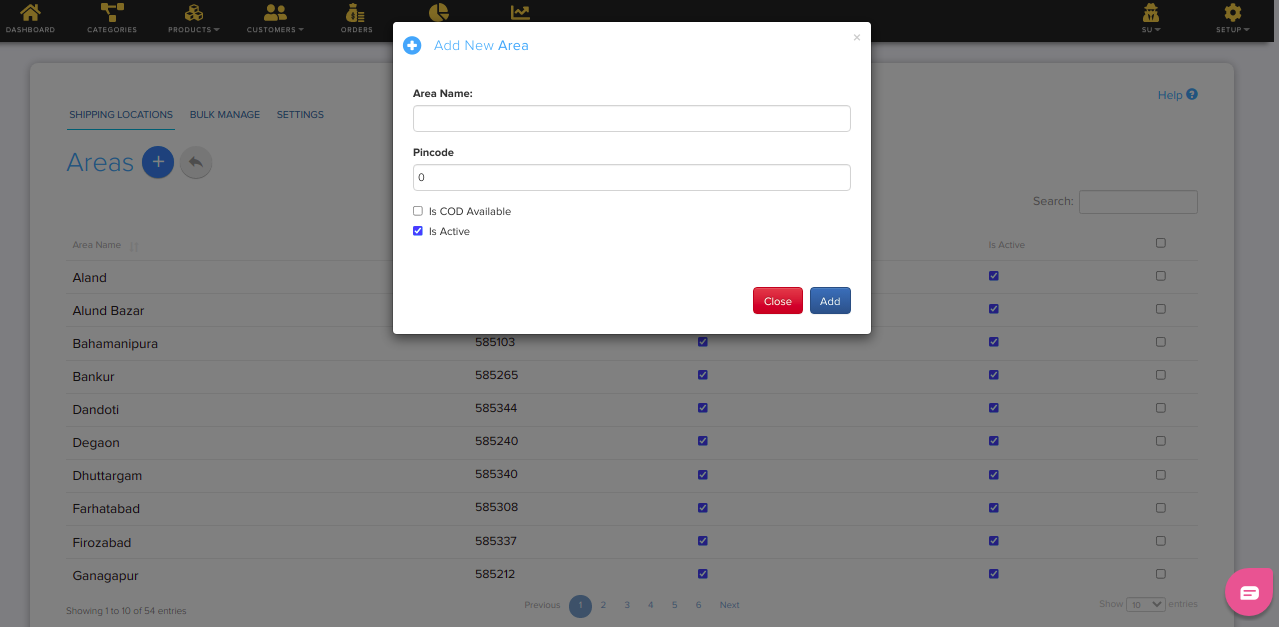Difference between revisions of "Setup/Areas-Add"
From Shopnix Help
(→How to add Areas ?) |
m (→How to add Areas ?) |
||
| (3 intermediate revisions by 2 users not shown) | |||
| Line 1: | Line 1: | ||
| + | <div style="margin-top:50px"> | ||
== How to add Areas ? == | == How to add Areas ? == | ||
<div align="justify"> | <div align="justify"> | ||
| Line 4: | Line 5: | ||
Go to '''Admin >Setup >Locations''' as shown in below image- | Go to '''Admin >Setup >Locations''' as shown in below image- | ||
| + | |||
[[Image:locationclick.png]] | [[Image:locationclick.png]] | ||
| − | '''Note-'''For adding the Areas first you need to [ | + | |
| + | '''Note-''' For adding the Areas first you need to [[Setup/States-Add | Add States]], [[Setup/Cities-Add | Add Cities]] . | ||
Then click on the city after the state name as shown in below image- | Then click on the city after the state name as shown in below image- | ||
| + | |||
[[Image:locationcityclick.png]] | [[Image:locationcityclick.png]] | ||
| + | |||
Then click on Area showing after the city name as shown in below image | Then click on Area showing after the city name as shown in below image | ||
| + | |||
[[Image:locationareaclick.png]] | [[Image:locationareaclick.png]] | ||
| − | Then you will be redirected to Area page where you need to fill the Area name , Pincode and click on add button as shown in below image- | + | |
| + | Then you will be redirected to Area page where you need to fill the Area name, Pincode and click on add button as shown in below image- | ||
| + | |||
[[Image:locationareaadd.png]] | [[Image:locationareaadd.png]] | ||
| Line 23: | Line 31: | ||
If you have more queries or would like assistance with this, please contact us on [mailto:support@shopnix.in support@shopnix.in] . | If you have more queries or would like assistance with this, please contact us on [mailto:support@shopnix.in support@shopnix.in] . | ||
| − | </div> | + | </div></div> |
Latest revision as of 18:52, 21 January 2022
How to add Areas ?
If you want to add places in the city, then you need to follow below-
Go to Admin >Setup >Locations as shown in below image-
Note- For adding the Areas first you need to Add States, Add Cities .
Then click on the city after the state name as shown in below image-
Then click on Area showing after the city name as shown in below image
Then you will be redirected to Area page where you need to fill the Area name, Pincode and click on add button as shown in below image-
If you have more queries or would like assistance with this, please contact us on support@shopnix.in .