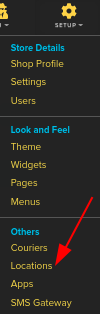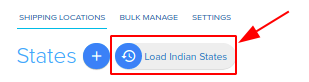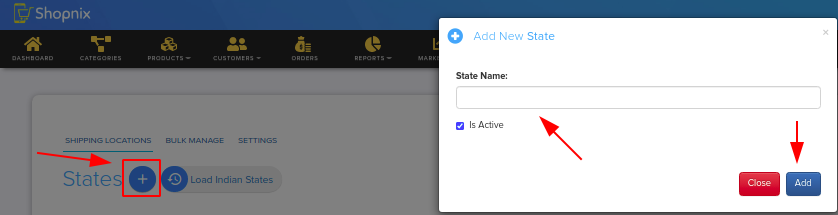Difference between revisions of "Setup/States-Add"
From Shopnix Help
m (→How to add States ?) |
|||
| (2 intermediate revisions by the same user not shown) | |||
| Line 2: | Line 2: | ||
== How to add States ? == | == How to add States ? == | ||
<div align="justify"> | <div align="justify"> | ||
| − | To add the states in your Shop you need to follow below- | + | To add the states in your Shop you need to follow the below- |
Go to '''Admin >Setup >Locations''' as shown in below image- | Go to '''Admin >Setup >Locations''' as shown in below image- | ||
| + | |||
| + | <div class="wiki-img"> | ||
[[Image:locationclick.png]] | [[Image:locationclick.png]] | ||
| + | </div> | ||
| + | |||
| + | |||
| + | Then you will be redirected to the States page as shown in below image- | ||
| − | |||
| + | <div class="wiki-img"> | ||
[[Image:locationstates.png]] | [[Image:locationstates.png]] | ||
| + | </div> | ||
| + | |||
In Shopnix there is a feature by which you can load all the Indian states in your shop in one click for this you need to click on the Load Indian States button as shown in the above image. | In Shopnix there is a feature by which you can load all the Indian states in your shop in one click for this you need to click on the Load Indian States button as shown in the above image. | ||
| Line 16: | Line 24: | ||
Or if you want to add another state, then you need to fill the name of a state and click on Add button as showing in below image- | Or if you want to add another state, then you need to fill the name of a state and click on Add button as showing in below image- | ||
| + | |||
| + | <div class="wiki-img"> | ||
[[Image:locationstatesadd.png]] | [[Image:locationstatesadd.png]] | ||
| + | </div> | ||
| + | |||
If you have more queries or would like assistance with this, please contact us on [mailto:support@shopnix.in support@shopnix.in] . | If you have more queries or would like assistance with this, please contact us on [mailto:support@shopnix.in support@shopnix.in] . | ||
</div></div> | </div></div> | ||
Latest revision as of 04:25, 4 February 2022
How to add States ?
To add the states in your Shop you need to follow the below-
Go to Admin >Setup >Locations as shown in below image-
Then you will be redirected to the States page as shown in below image-
In Shopnix there is a feature by which you can load all the Indian states in your shop in one click for this you need to click on the Load Indian States button as shown in the above image.
Or if you want to add another state, then you need to fill the name of a state and click on Add button as showing in below image-
If you have more queries or would like assistance with this, please contact us on support@shopnix.in .