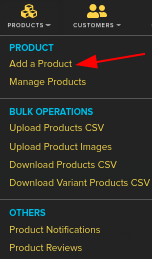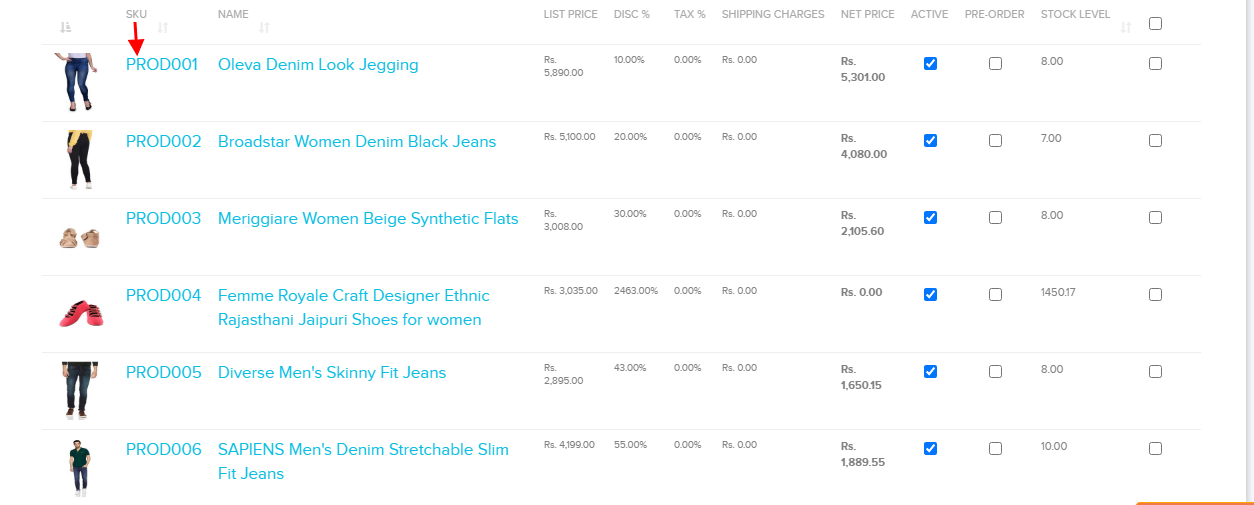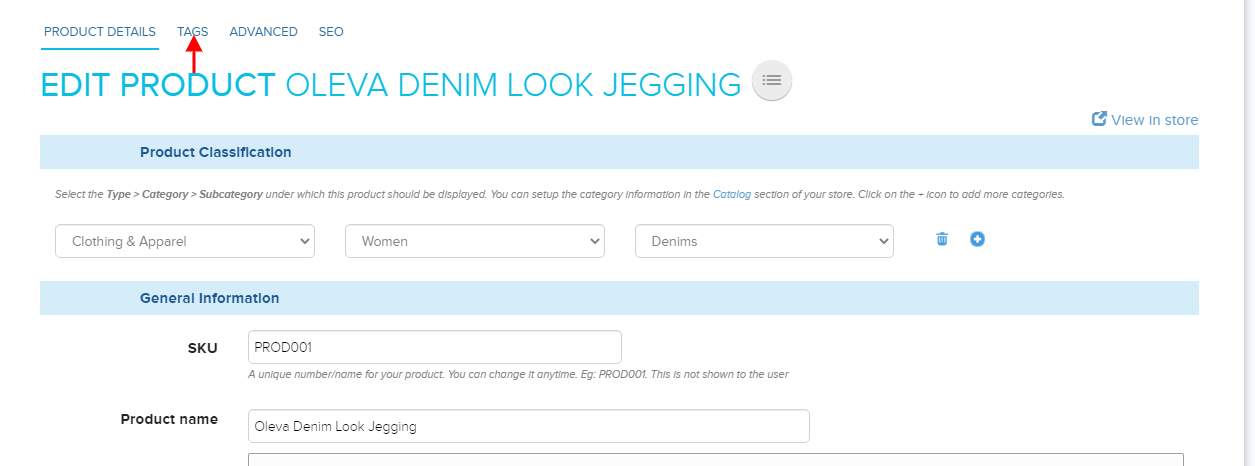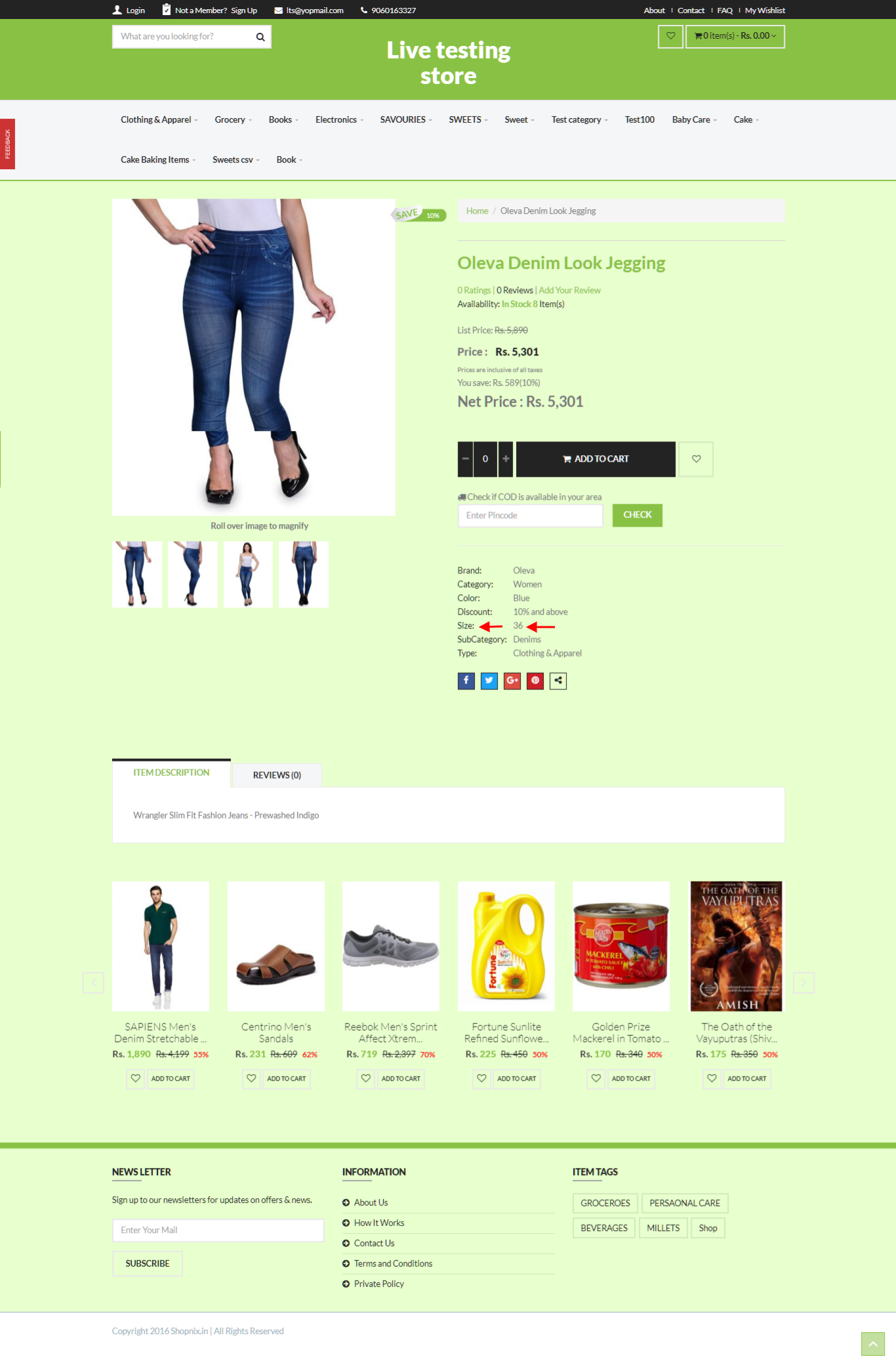Difference between revisions of "Adding Product Tags"
From Shopnix Help
(→How to add Product Tags?) |
|||
| Line 12: | Line 12: | ||
2. Go to - '''Products > All Products'''. | 2. Go to - '''Products > All Products'''. | ||
| − | [[Image:Dashboard7.png | + | [[Image:Dashboard7.png]] |
3. Click on SKU of a product- | 3. Click on SKU of a product- | ||
| − | [[Image:sku2.png | + | [[Image:sku2.png]] |
4. After that Click on Tags as shown in below image- | 4. After that Click on Tags as shown in below image- | ||
| − | [[Image:Product_Modify.png | + | [[Image:Product_Modify.png]] |
| Line 27: | Line 27: | ||
5. Now here you can specify your tag by filling Tag Name and Value in respective to tag name and click on Add button as shown in below image | 5. Now here you can specify your tag by filling Tag Name and Value in respective to tag name and click on Add button as shown in below image | ||
| − | [[Image:tag.png|center | + | [[Image:tag.png|center]] |
6. If you want to check that, you added the Tag properly or not, so you need to go to the product page of your shop as shown in following product page- | 6. If you want to check that, you added the Tag properly or not, so you need to go to the product page of your shop as shown in following product page- | ||
| − | [[Image:producttag.png | + | [[Image:producttag.png]] |
| + | |||
| + | |||
| + | "If you have more queries or would like assistance with this please contact us on '''support@shopnix.in'''." | ||
Revision as of 13:37, 29 April 2014
What is Product Tags?
A Product Tag is a keyword you assign to your product. Tags describe a property of your product. Tags are useful for customers because they can use these keywords to search for specific products through your storefront search.
How to add Product Tags?
For adding product tags you need to follow the below steps-
1. Login to the Store Manager http://shopnix.in/admin by your credentials.
2. Go to - Products > All Products.
3. Click on SKU of a product-
4. After that Click on Tags as shown in below image-
5. Now here you can specify your tag by filling Tag Name and Value in respective to tag name and click on Add button as shown in below image
6. If you want to check that, you added the Tag properly or not, so you need to go to the product page of your shop as shown in following product page-
"If you have more queries or would like assistance with this please contact us on support@shopnix.in."