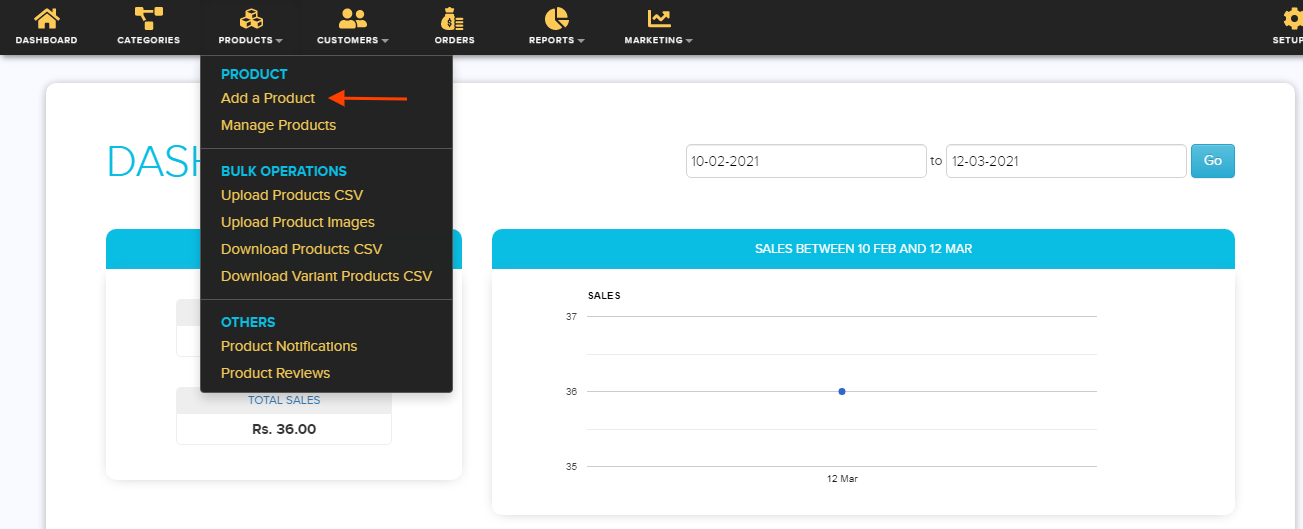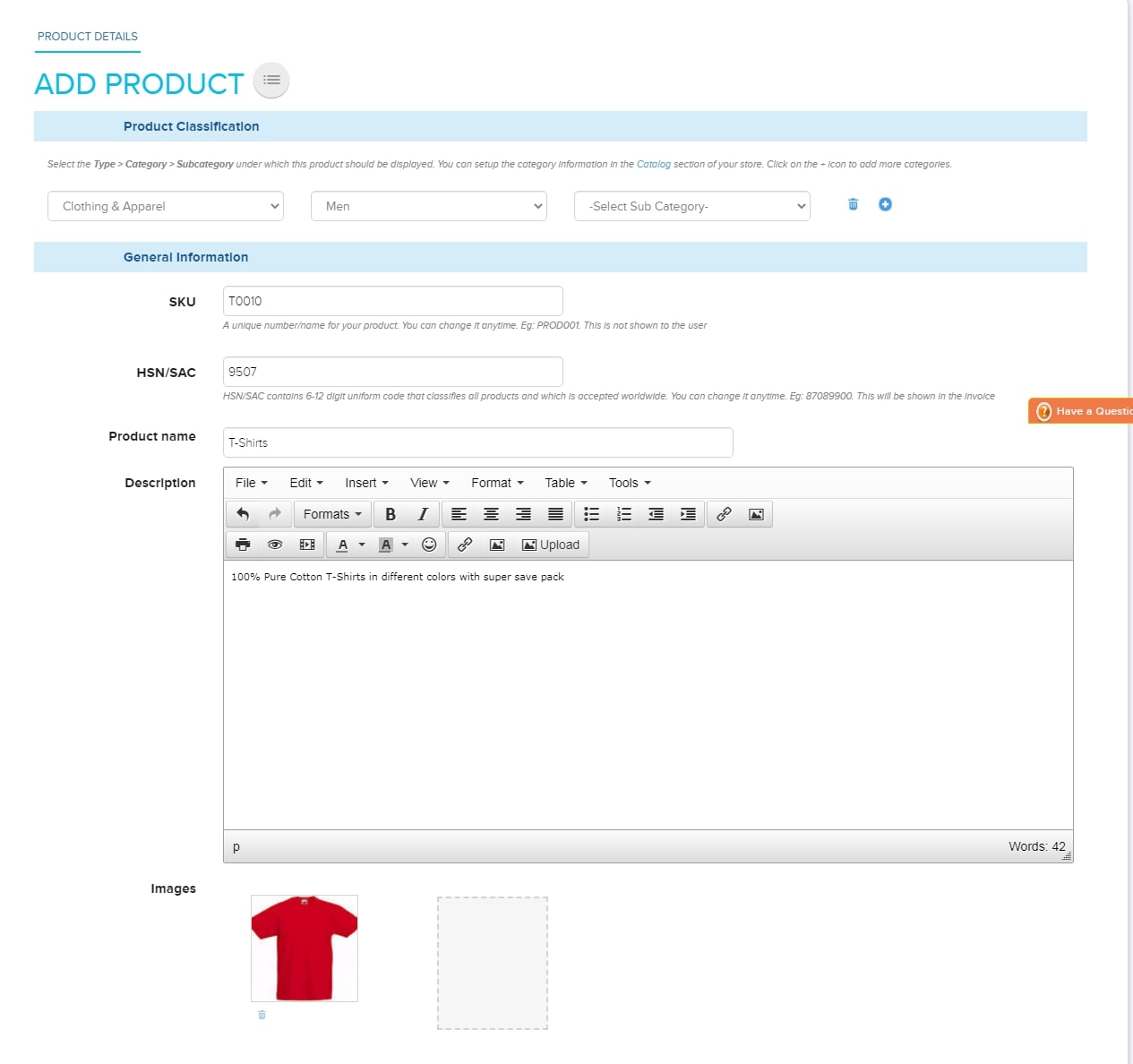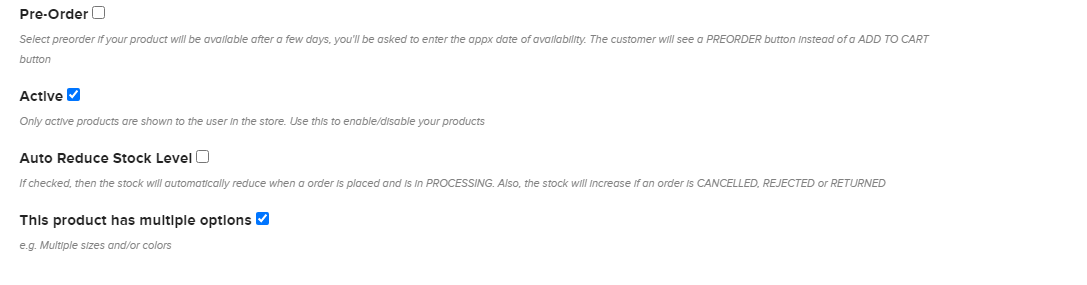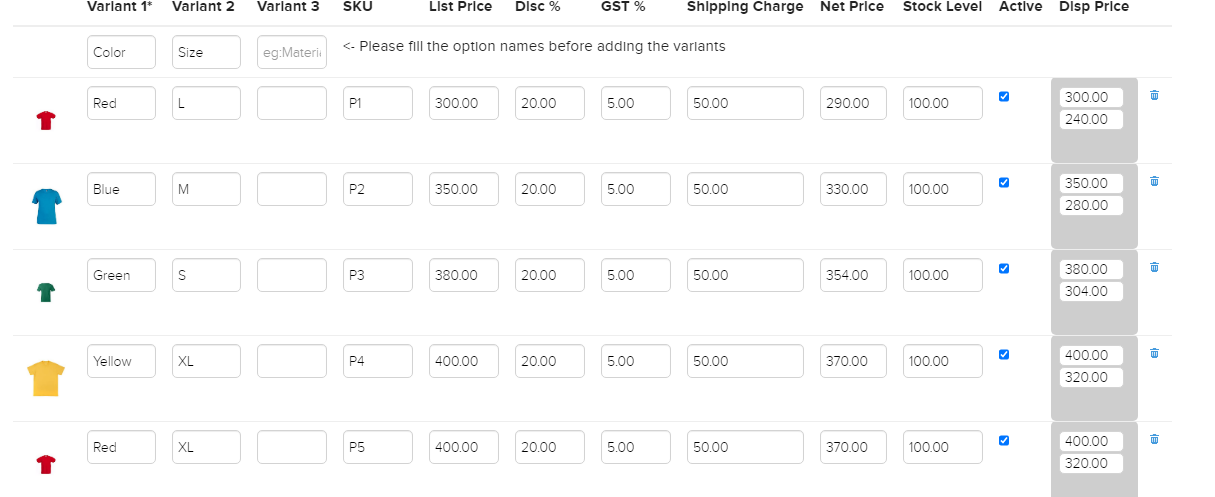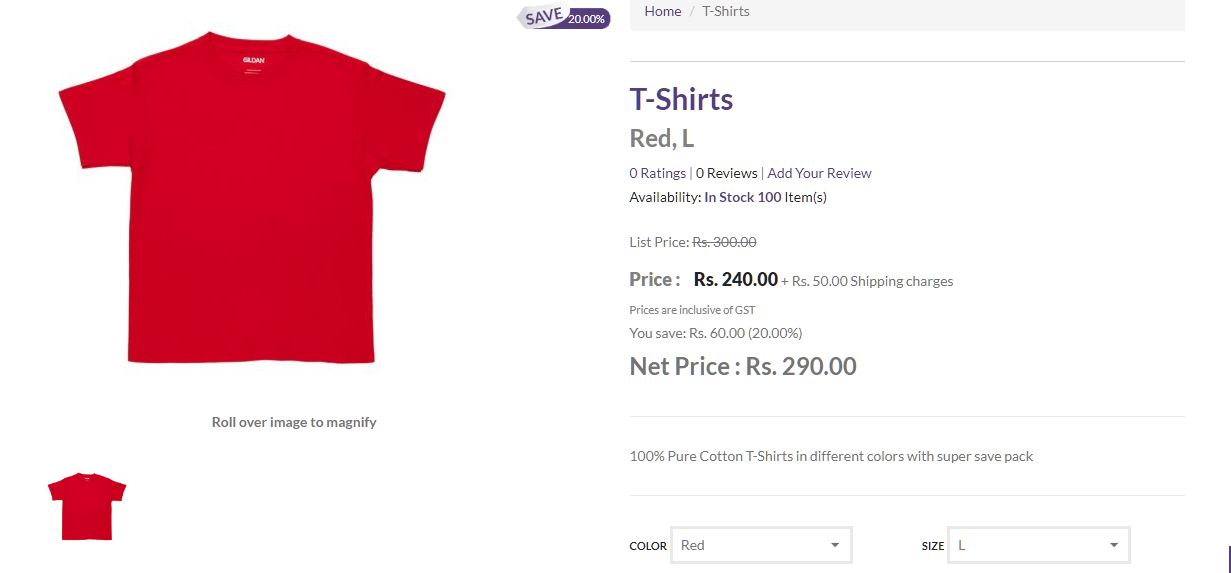Difference between revisions of "Can my products have color & size variations"
From Shopnix Help
(→4) Fill in the Product Details) |
m |
||
| (2 intermediate revisions by the same user not shown) | |||
| Line 18: | Line 18: | ||
== 3) Click the "'''Add New Product'''" Option == | == 3) Click the "'''Add New Product'''" Option == | ||
| − | + | <div class="wiki-img"> | |
[[File:01.png]] | [[File:01.png]] | ||
| − | + | </div> | |
== 4) Fill in the "'''Product Details'''" == | == 4) Fill in the "'''Product Details'''" == | ||
| + | <div class="wiki-img"> | ||
[[File:02.jpg]] | [[File:02.jpg]] | ||
| − | + | </div> | |
== 5) Check/ Select "'''Active'''" and "'''This Product has Multiple Options'''" == | == 5) Check/ Select "'''Active'''" and "'''This Product has Multiple Options'''" == | ||
| + | <div class="wiki-img"> | ||
[[File:03.png]] | [[File:03.png]] | ||
| − | + | </div> | |
== 6) Add What Variants you want to Display on your Product page == | == 6) Add What Variants you want to Display on your Product page == | ||
6.1) For Eg: Here we have added Variant 1 (Color), Variant 2 (Size), Variant 3 (Material) | 6.1) For Eg: Here we have added Variant 1 (Color), Variant 2 (Size), Variant 3 (Material) | ||
| + | <div class="wiki-img"> | ||
[[File:04.png]] | [[File:04.png]] | ||
| + | </div> | ||
| + | == 7) Click on the "'''Add New Variant'''" Button == | ||
| − | = | + | <div class="wiki-img"> |
| − | |||
[[File:05.png]] | [[File:05.png]] | ||
| − | + | </div> | |
7.1) Add multiple variants as required | 7.1) Add multiple variants as required | ||
| − | == 8) Click | + | == 8) Click “'''Save'''” == |
== 9) '''Visit your Store''' > '''Search for the Product''' == | == 9) '''Visit your Store''' > '''Search for the Product''' == | ||
| + | <div class="wiki-img"> | ||
[[File:06 (1).jpg]] | [[File:06 (1).jpg]] | ||
| − | + | </div> | |
Here on the product page you can find a product with 3 variants (Color, Size, and Material) | Here on the product page you can find a product with 3 variants (Color, Size, and Material) | ||
Latest revision as of 20:05, 7 February 2022
Contents
- 1 Can my Products have Color & Size Varients
- 2 1) Visit your "Shopnix Admin Panel":- https://admin.shopnix.in/
- 3 2) Select the "Products" Tab
- 4 3) Click the "Add New Product" Option
- 5 4) Fill in the "Product Details"
- 6 5) Check/ Select "Active" and "This Product has Multiple Options"
- 7 6) Add What Variants you want to Display on your Product page
- 8 7) Click on the "Add New Variant" Button
- 9 8) Click “Save”
- 10 9) Visit your Store > Search for the Product
Can my Products have Color & Size Varients
Indeed yes, you can!
With Shopnix you get all the features required setup and an online store.
How to add variants to my products?
Follow the below steps.
1) Visit your "Shopnix Admin Panel":- https://admin.shopnix.in/
2) Select the "Products" Tab
3) Click the "Add New Product" Option
4) Fill in the "Product Details"
5) Check/ Select "Active" and "This Product has Multiple Options"
6) Add What Variants you want to Display on your Product page
6.1) For Eg: Here we have added Variant 1 (Color), Variant 2 (Size), Variant 3 (Material)
7) Click on the "Add New Variant" Button
7.1) Add multiple variants as required
8) Click “Save”
9) Visit your Store > Search for the Product
Here on the product page you can find a product with 3 variants (Color, Size, and Material)