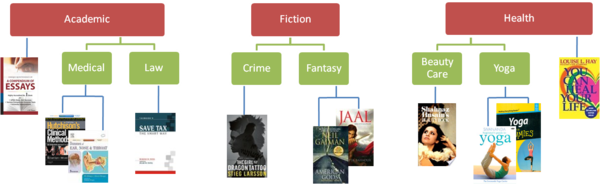Catalog
From Shopnix Help
Cataloging your products properly will help your shoppers find the product they want easily and quickly. Lets take the book store example from the Inventory page and explain how to create the catalog.
Below is the catalog for reference again.
First you have to create the topmost elements in the catalog - we refer to them as Product Types
The Types in the above example are:
![]()
Creating a new Product Type
To create a new Product Type first goto the ![]() tab in the Store Manager.*
tab in the Store Manager.*
There click in the text box within the ![]() section,
section,
enter "Academic" and click the ![]() button.
button.
Voila! Your first product type has been created.
Repeat the same process and create the "Fiction" and "Health" Types.
You should now see three entries under Types as below.
When you create a free store you get a few default types called as "Women" & "Men". Delete them before you start building your catalog.