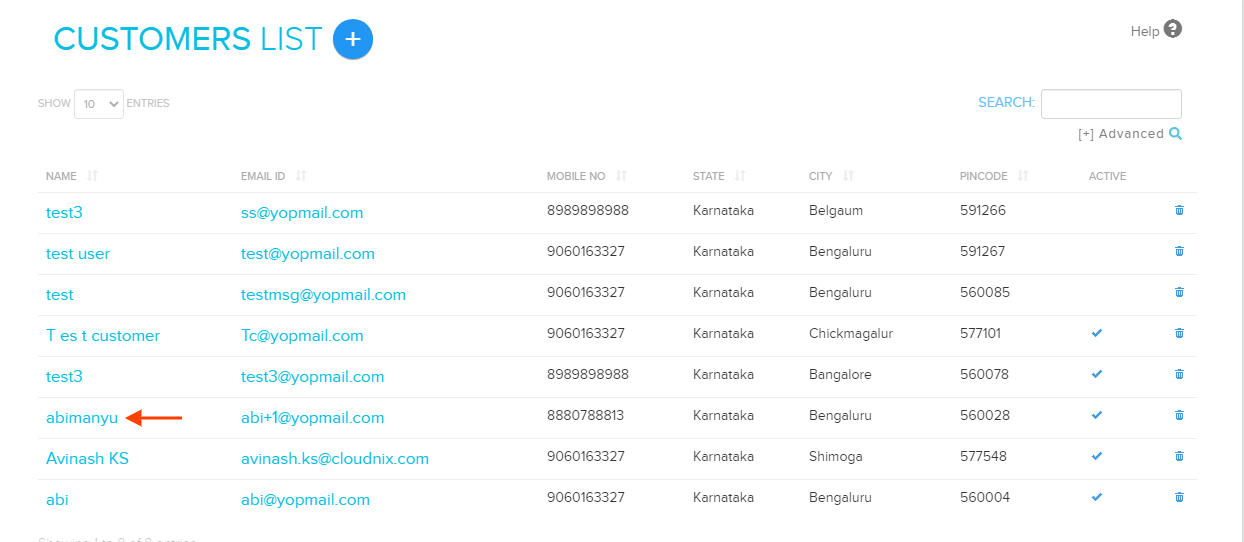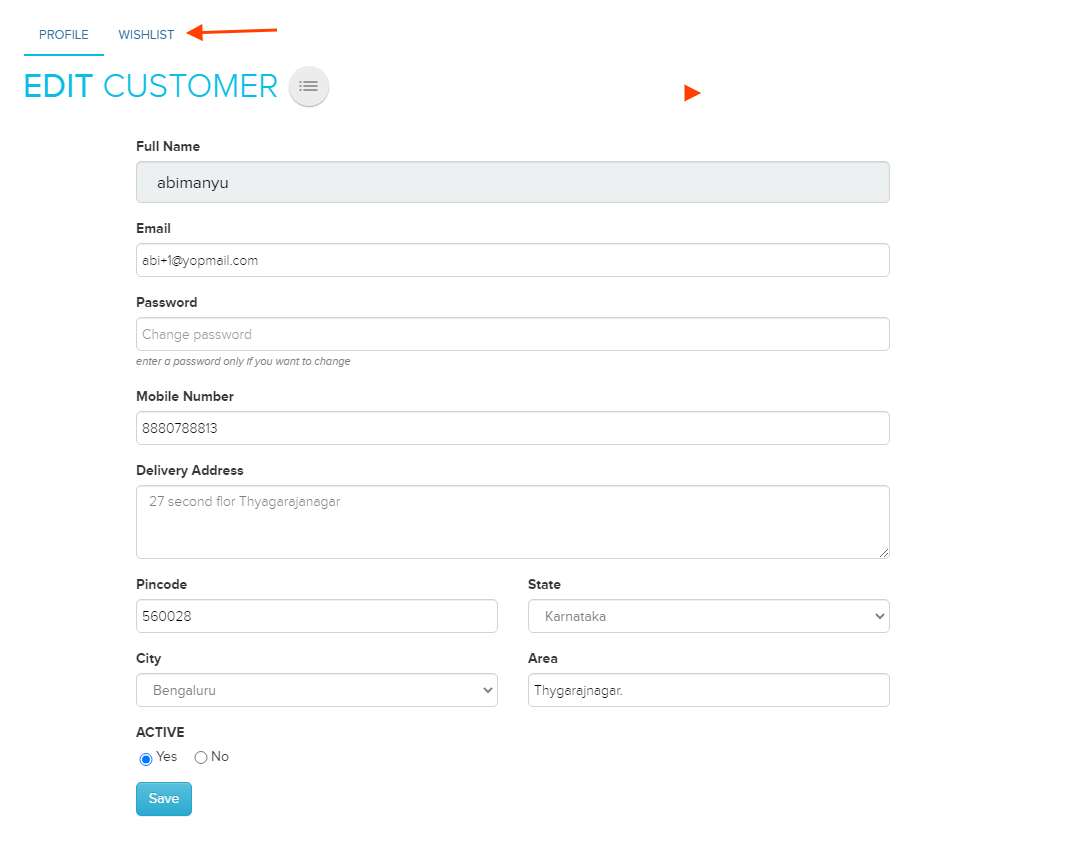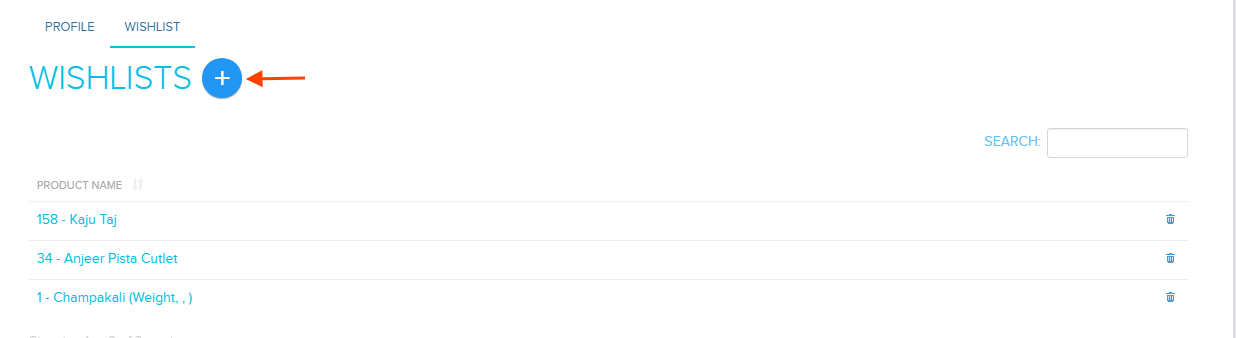Difference between revisions of "Customers/Wishlist Add/Edit"
From Shopnix Help
m (→How to add a new Wishlist ?) |
m (→How to add a new Wishlist ?) |
||
| Line 3: | Line 3: | ||
<div align="justify"> | <div align="justify"> | ||
<youtube width="370">xXhlPdZxg6U</youtube> | <youtube width="370">xXhlPdZxg6U</youtube> | ||
| + | |||
| + | |||
For adding new wishlist you need to follow below- | For adding new wishlist you need to follow below- | ||
| Line 8: | Line 10: | ||
Then you need to click on the name of the customer to which you want to add the wishlist as shown in the below image- | Then you need to click on the name of the customer to which you want to add the wishlist as shown in the below image- | ||
| + | |||
[[Image:customernameclick.png]] | [[Image:customernameclick.png]] | ||
| + | |||
Now by default, you will be redirected to customer edit page tab so you need to click on the Wishlist tab as shown in the below image- | Now by default, you will be redirected to customer edit page tab so you need to click on the Wishlist tab as shown in the below image- | ||
| + | |||
[[Image:customerwishlist.png]] | [[Image:customerwishlist.png]] | ||
| + | |||
Now you will be redirected to the wishlist page, then you need to click on Add New Wishlist button as shown in the below image- | Now you will be redirected to the wishlist page, then you need to click on Add New Wishlist button as shown in the below image- | ||
| + | |||
[[Image:customerwishlistadd.png]] | [[Image:customerwishlistadd.png]] | ||
| + | |||
Then you will be redirected to Add customer wishlist page, there you can add product to wishlist as shown in the below image- | Then you will be redirected to Add customer wishlist page, there you can add product to wishlist as shown in the below image- | ||
| + | |||
[[Image:customerwishlistaddform.png]] | [[Image:customerwishlistaddform.png]] | ||
Revision as of 04:24, 21 January 2022
How to add a new Wishlist ?
For adding new wishlist you need to follow below-
Go to Admin >Customers >All Customers.
Then you need to click on the name of the customer to which you want to add the wishlist as shown in the below image-
Now by default, you will be redirected to customer edit page tab so you need to click on the Wishlist tab as shown in the below image-
Now you will be redirected to the wishlist page, then you need to click on Add New Wishlist button as shown in the below image-
Then you will be redirected to Add customer wishlist page, there you can add product to wishlist as shown in the below image-
If you have more queries or would like assistance with this, please contact us on support@shopnix.in.