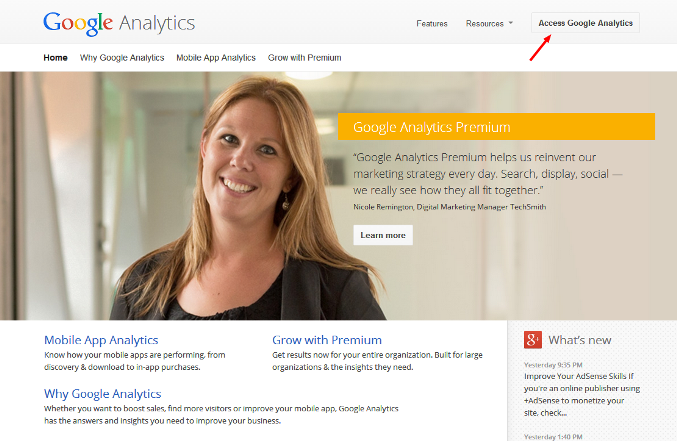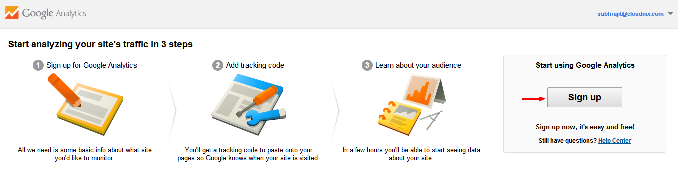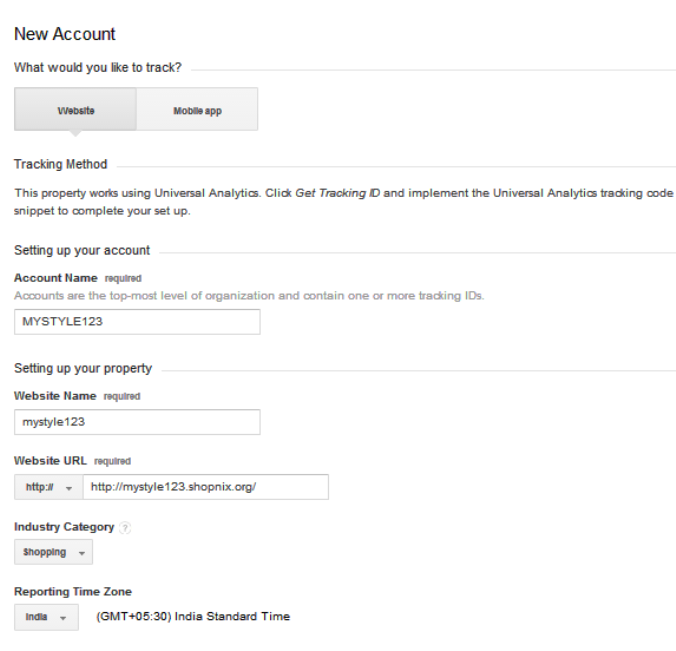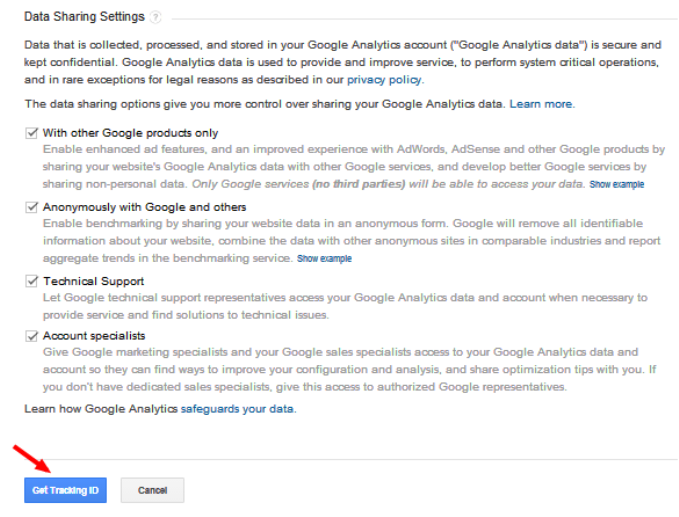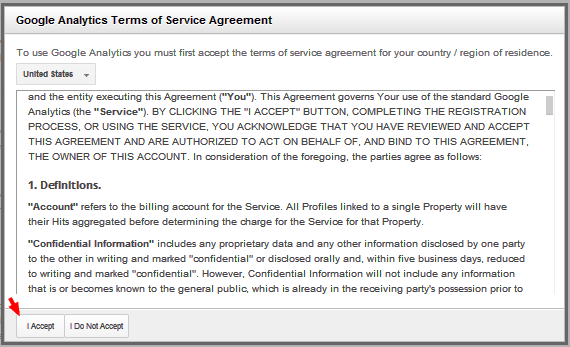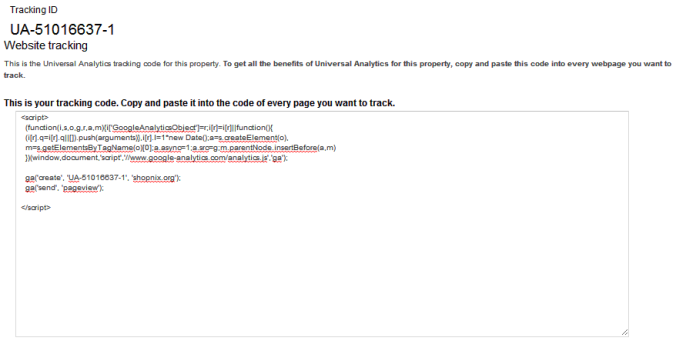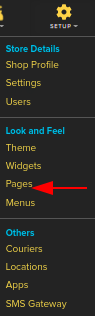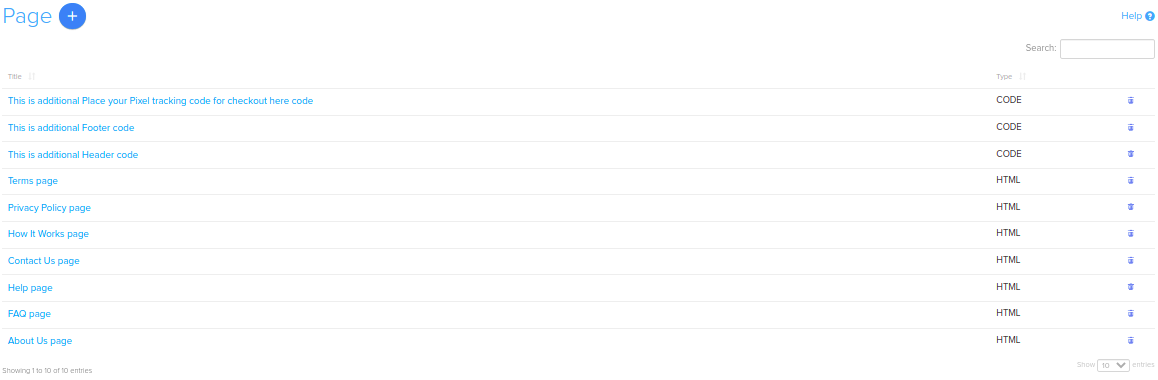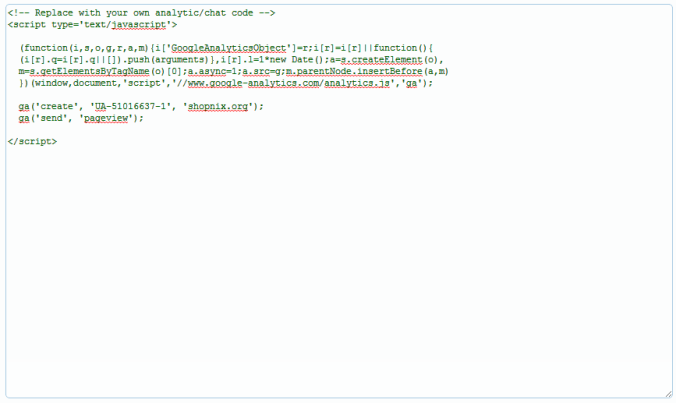Difference between revisions of "Marketing/How to add Google Analytics on your ecommerce store"
From Shopnix Help
(→What is Google Analytics?) |
m (→Where I will get Google Analytics feature?) |
||
| (3 intermediate revisions by 2 users not shown) | |||
| Line 1: | Line 1: | ||
| + | <div style="margin-top:50px"> | ||
==What is Google Analytics?== | ==What is Google Analytics?== | ||
<div align="justify"> | <div align="justify"> | ||
Google Analytics is a service offered by Google that generates detailed statistics about a website's traffic and traffic sources and measures conversions and sales. By adding Google Analytics to your website, you can track the amount of visitors to your website, the keywords they used to find your website, the names of search engines or other websites that referred visitors to your website and many more. | Google Analytics is a service offered by Google that generates detailed statistics about a website's traffic and traffic sources and measures conversions and sales. By adding Google Analytics to your website, you can track the amount of visitors to your website, the keywords they used to find your website, the names of search engines or other websites that referred visitors to your website and many more. | ||
</div> | </div> | ||
| − | + | </div> | |
| + | <div style="margin-top:50px"> | ||
==Where I will get Google Analytics feature?== | ==Where I will get Google Analytics feature?== | ||
| + | <div align="justify"> | ||
| + | Visit [http://www.google.com/analytics/ www.google.com/analytics] to sign up or sign in to Google Analytics with your Google username and password. Click on "Access Analytics" or click on "Create an account now" if you do not have a Google account. | ||
| − | |||
| + | <div class="wiki-img"> | ||
[[Image:GOO1.png|frameless|1200px]] | [[Image:GOO1.png|frameless|1200px]] | ||
| + | </div> | ||
Click on the sign up option | Click on the sign up option | ||
| + | |||
| + | <div class="wiki-img"> | ||
[[Image:GOO2.png|frameless|1200px]] | [[Image:GOO2.png|frameless|1200px]] | ||
| + | </div> | ||
| + | |||
Add your website information. If you are signing up for the first time, you will be required to type an account name for your website,Website Name,Website URL,Industry Type,your country, and your time zone . | Add your website information. If you are signing up for the first time, you will be required to type an account name for your website,Website Name,Website URL,Industry Type,your country, and your time zone . | ||
| + | |||
| + | <div class="wiki-img"> | ||
[[Image:GOO51.png|frameless|1200px]] | [[Image:GOO51.png|frameless|1200px]] | ||
| + | </div> | ||
| + | |||
In addition to your contact information,check the data sharing Settngs | In addition to your contact information,check the data sharing Settngs | ||
| + | <div class="wiki-img"> | ||
[[Image:GOO52.png|frameless|1200px]] | [[Image:GOO52.png|frameless|1200px]] | ||
| + | </div> | ||
| + | |||
Accept the user agreement. You will be asked to read and accept the user agreement for Google Analytics before you can finish creating an account for Google Analytics. | Accept the user agreement. You will be asked to read and accept the user agreement for Google Analytics before you can finish creating an account for Google Analytics. | ||
| − | + | ||
| + | <div class="wiki-img"> | ||
| + | [[Image:GOO6.png|frameless|1200px]] | ||
| + | </div> | ||
Access your tracking code. The tracking code is a string of HTML code you will copy and paste on every page of your website you want to track statistics for. | Access your tracking code. The tracking code is a string of HTML code you will copy and paste on every page of your website you want to track statistics for. | ||
| + | |||
| + | <div class="wiki-img"> | ||
[[Image:GOO7.png|frameless|1200px]] | [[Image:GOO7.png|frameless|1200px]] | ||
| + | </div> | ||
| + | |||
Now Go to store manager > SETUP > PAGES | Now Go to store manager > SETUP > PAGES | ||
| + | |||
| + | <div class="wiki-img"> | ||
[[Image:P1.png | frameless | 1200px]] | [[Image:P1.png | frameless | 1200px]] | ||
| + | </div> | ||
| + | |||
you will redirect to the page | you will redirect to the page | ||
| + | |||
| + | <div class="wiki-img"> | ||
[[Image:P2.png | frameless |1200px]] | [[Image:P2.png | frameless |1200px]] | ||
| + | </div> | ||
| + | |||
click on the header under Name column. | click on the header under Name column. | ||
| + | |||
| + | <div class="wiki-img"> | ||
[[Image:GOO8.png | frameless | 1200px ]] | [[Image:GOO8.png | frameless | 1200px ]] | ||
| + | </div> | ||
| + | |||
Remove the existing codes inside script tags and place the new code (google analytics code) and click on the [[Image:Savebtn.png]] button. | Remove the existing codes inside script tags and place the new code (google analytics code) and click on the [[Image:Savebtn.png]] button. | ||
| + | |||
| + | <div class="wiki-img"> | ||
[[Image:GOO9.png | frameless |1200px]] | [[Image:GOO9.png | frameless |1200px]] | ||
| − | + | </div> | |
If you have more queries or would like assistance with this please contact us on [mailto:support@shopnix.in support@shopnix.in]. | If you have more queries or would like assistance with this please contact us on [mailto:support@shopnix.in support@shopnix.in]. | ||
| + | </div> | ||
| + | </div> | ||
Latest revision as of 20:38, 7 February 2022
What is Google Analytics?
Google Analytics is a service offered by Google that generates detailed statistics about a website's traffic and traffic sources and measures conversions and sales. By adding Google Analytics to your website, you can track the amount of visitors to your website, the keywords they used to find your website, the names of search engines or other websites that referred visitors to your website and many more.
Where I will get Google Analytics feature?
Visit www.google.com/analytics to sign up or sign in to Google Analytics with your Google username and password. Click on "Access Analytics" or click on "Create an account now" if you do not have a Google account.
Click on the sign up option
Add your website information. If you are signing up for the first time, you will be required to type an account name for your website,Website Name,Website URL,Industry Type,your country, and your time zone .
In addition to your contact information,check the data sharing Settngs
Accept the user agreement. You will be asked to read and accept the user agreement for Google Analytics before you can finish creating an account for Google Analytics.
Access your tracking code. The tracking code is a string of HTML code you will copy and paste on every page of your website you want to track statistics for.
Now Go to store manager > SETUP > PAGES
you will redirect to the page
click on the header under Name column.
Remove the existing codes inside script tags and place the new code (google analytics code) and click on the ![]() button.
button.
If you have more queries or would like assistance with this please contact us on support@shopnix.in.