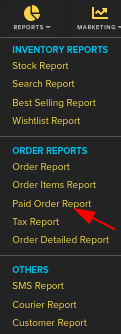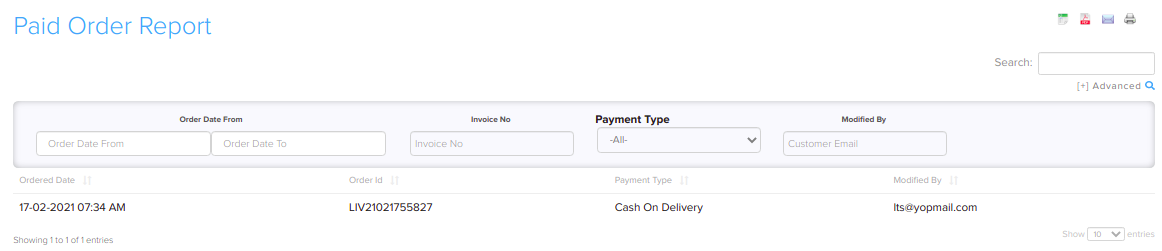Difference between revisions of "Reports/Paid Order Reports"
From Shopnix Help
m (→How to get Paid Order Report?) |
m (→How to get Paid Order Report?) |
||
| Line 12: | Line 12: | ||
| + | <div class="wiki-img"> | ||
[[Image:paidorderclick.png]] | [[Image:paidorderclick.png]] | ||
| − | + | </div> | |
Then by clicking on the Generate Report button you will get all the list of Paid Orders as shown in below image- | Then by clicking on the Generate Report button you will get all the list of Paid Orders as shown in below image- | ||
| + | <div class="wiki-img"> | ||
[[Image:paidorderdata.png]] | [[Image:paidorderdata.png]] | ||
| + | </div> | ||
| Line 24: | Line 27: | ||
| + | <div class="wiki-img"> | ||
[[Image:paidorderfilters.png]] | [[Image:paidorderfilters.png]] | ||
| + | </div> | ||
If you have more queries or would like assistance with this please contact us on [mailto:support@shopnix.in support@shopnix.in]. | If you have more queries or would like assistance with this please contact us on [mailto:support@shopnix.in support@shopnix.in]. | ||
</div></div> | </div></div> | ||
Latest revision as of 18:34, 7 February 2022
What is Paid Order Report?
In Paid Order Report you can get all the details of orders which are paid by the customers.
How to get Paid Order Report?
You can get these details by following below-
Go to Admin > Reports > Paid Order Report.
Then by clicking on the Generate Report button you will get all the list of Paid Orders as shown in below image-
You can get paid order details according to you by using the search options as shown in below image-
If you have more queries or would like assistance with this please contact us on support@shopnix.in.