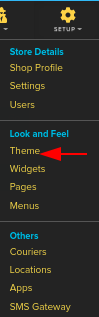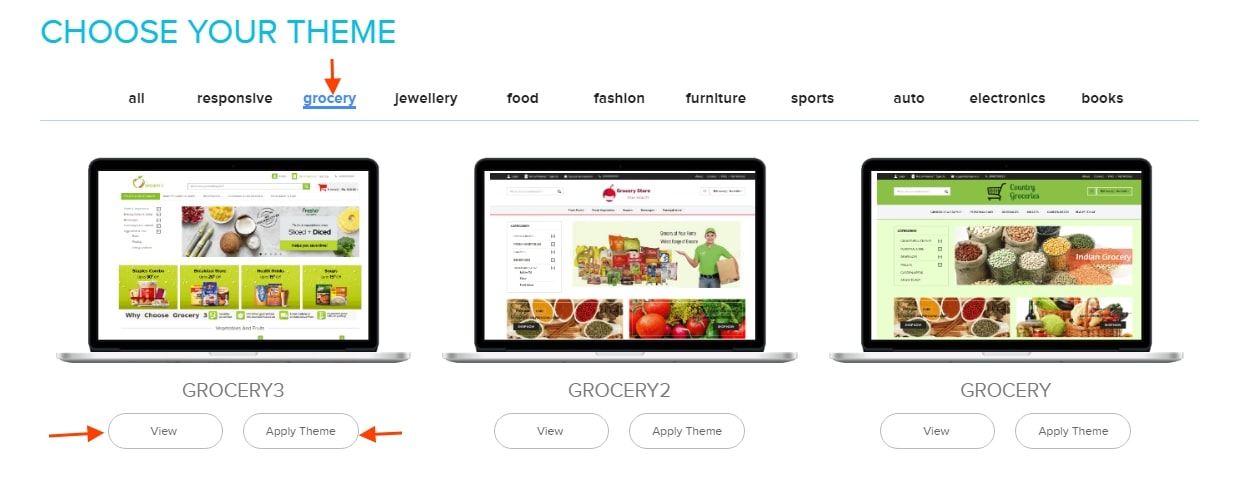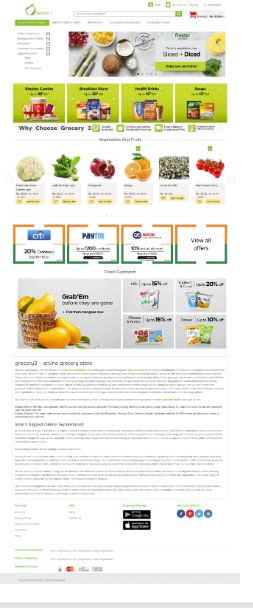Difference between revisions of "Design/Selecting your store Theme"
From Shopnix Help
m (→Where will I get Theme feature ?) |
m (→Where will I get Theme feature ?) |
||
| Line 10: | Line 10: | ||
| − | + | [[File:th2.png | frameless |1200px]] | |
| Line 17: | Line 17: | ||
| − | + | [[File:th1.png | frameless | 1200px]] | |
| Line 34: | Line 34: | ||
| − | + | [[File:TH5.jpg]] | |
Revision as of 22:37, 1 February 2022
What is Theme ?
By using theme you can change the look of your store.
Where will I get Theme feature ?
Go to store manager > SETUP > THEME
There are 5 tabs i.e.THEME,GLOBAL,HOME PAGE,PRODUCT PAGE and PRODUCT GRID/LIST PAGE
First comes to the Theme tab Theme tab consist of all and responsive and Respected Business Model themes option.
How to add a theme to your shop?
First choose your Model, For example you choose Grocery and Grocery 3 theme.
As you can see there are two options i.e. VIEW and APPLY THEME. If you click on the ![]() then it will show you how the page will looks like if you apply the theme
then it will show you how the page will looks like if you apply the theme
And if you want to change the theme then click on the ![]() button.
For Layout2 you can follow the same procedure as Layout1.
button.
For Layout2 you can follow the same procedure as Layout1.
If you have more queries or would like assistance with this please contact us on support@shopnix.in.